Print longer and replace cartridges less often with these simple Canon printhead cleaning tips.
Ever wonder why your prints sometimes appear faded or streaky? It’s usually because the printhead inside your printer is clogged or dried out. Like with most printers, Canon printheads can clog due to ink or dust drying up and collecting in the nozzle. A simple printhead cleaning can often get your printer running again (without having to replace your cartridges!) and in this quick guide, we show you how to do it.
What is a printhead?
The printhead sprays printer ink droplets through tiny nozzles to create a print. When one of these nozzles gets clogged your prints appear faded or streaky.
What are the types of Canon printheads?
Canon printheads can either be built into the cartridge or built into the printer.
How do you know what kind of printhead you printer uses?
Your first clue is in the cartridges…
Type 1: Printheads that are built into the cartridge
Canon printer cartridges with a built-in printhead are called integrated printer cartridges. These cartridges incorporate the printhead into the back of the cartridge. When you replace an integrated printer cartridge, you also replace the printhead so you never have to worry about a printhead wearing out over time. Canon sells black and tri-color integrated printer cartridges and the most are paired with inexpensive inkjet printers.
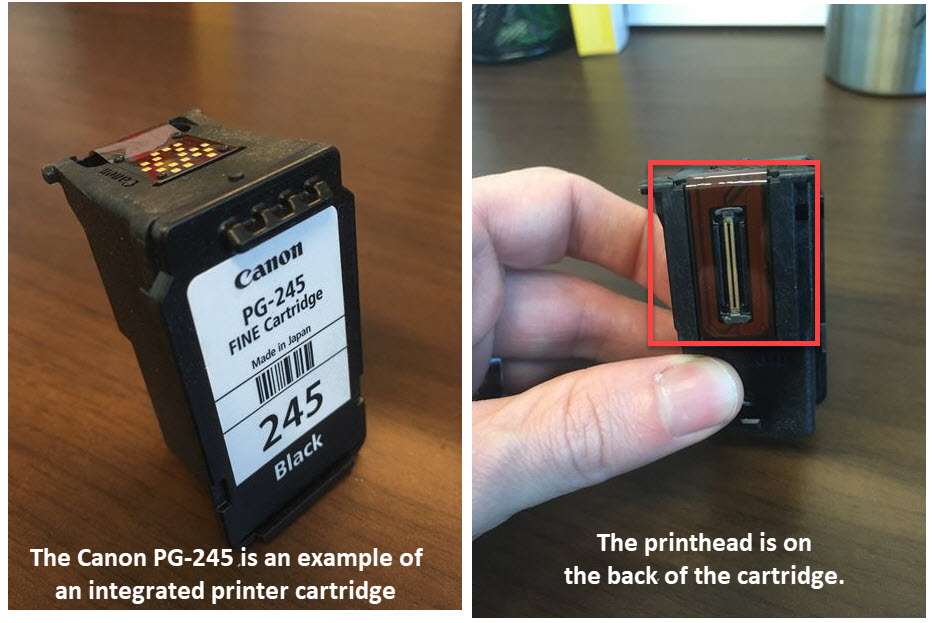
Integrated ink cartridge examples:
Canon PG-260 / Canon CL-261 series, Canon PG-245 / Canon CL-246 series, Canon PGI-250 / Canon CLI-251 series, Canon PG-240 / Canon CL-241 series
Type 2: Printheads that are built into the printer
Individual ink cartridges work with a separate, replaceable printhead that is included inside the printer. These cartridges are often much thinner than integrated cartridges and are sold in the 4 common printer cartridge colors: black, cyan, magenta and yellow. Some photo printers might require a few additional color cartridges, like a photo black or photo cyan. If you print a lot, you may need to eventually replace the printhead after extended use, however since most replacement printheads are just as expensive as the printer, many users end up just buying a new printer instead of a new printhead.

Individual ink cartridge examples:
Canon PGI-280 / CLI-281 series, Canon PGI-270 / CLI-271 series, Canon PGI-250 / CLI-251 series
Do Canon toner cartridges have a printhead?
No, toner cartridges do not use a printhead to create a print. Only inkjet printers use printheads, so if you have a laser printer, you do not have to worry about keeping the printhead clean!
How to automatically clean a Canon printhead
The simplest way to clean a printhead is with Canon’s built-in cleaning function. Both printers that use integrated ink cartridges and printers with individual ink cartridges include this function on their printer display screen. This is your first line of defense when you encounter streaky prints and it usually clears up the print quality problem right away. Check your printer user guide for the proper instructions for your machine.
We break down the instructions for the Canon PIXMA TS5020 printer below…
- Make sure the printer is on and then touch the setup (gear icon) on the printer display home screen
- Then select the maintenance (tools) icon
- Select “Cleaning” and then select “Yes”
- The printer will go through the cleaning process for about a minute. After it is done you can print a nozzle check test page to see if the cleaning improved the print quality
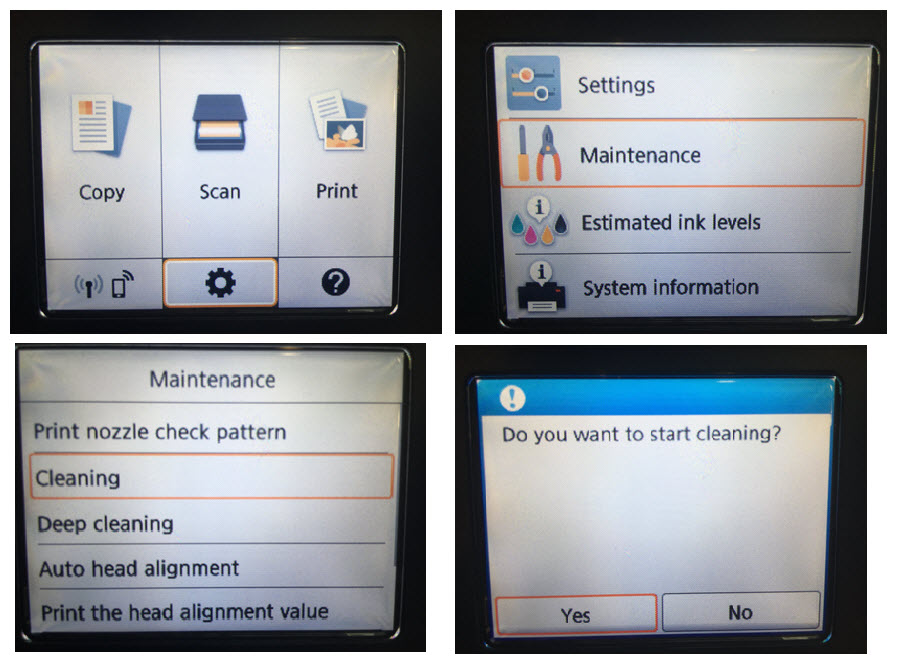
To print a nozzle check page, touch the setup gear again and “maintenance” again. Then select “print nozzle check pattern” and touch “Yes”. This will print the nozzle check page. If the colors look complete, the printhead is thoroughly cleaned and you can continue printing. If there are missing lines are streaks, you may want to run a second cleaning or run a deep cleaning on the printer.
To run the deep cleaning, follow the exact same steps as the regular cleaning above, except instead of selecting “Cleaning”, select “Deep Cleaning”. This process consumes more ink so you don’t want to run this function too frequently. If your cartridges still aren’t printing properly after running a cleaning, you can try replacing the cartridges to see if that clears up your print quality issue, or you can follow the steps below to try and manually clean the Canon printhead.
How to manually clean a Canon printhead
Sometimes the built-in cleaning function isn’t enough. With most Canon printers, you can take the cleaning process a step further by manually cleaning the printhead.
Manually cleaning an integrated cartridge
If your printer uses cartridges with an integrated printhead, you can try the “paper towel method” to fix your print quality issue.
Required supplies: A warm, damp paper towel and a dry paper towel
- Take a warm damp paper towel or coffee filter and blot the cartridge with the printhead facing down onto the paper towel. This will remove any dried ink on the printhead.
- Then, hold the cartridge with the printhead facing down against a dry paper towel for 2-3 minutes. A dry paper towel will wick the ink out. Do not wipe the print head as this may cause damage.
- Reinstall the cartridge and try printing again. If you are still getting poor print results at this point, you may need to replace your printer cartridge.
Manually cleaning printers with a removable printhead
The steps below are for Canon printers that use individual ink cartridges and have a removable printhead, like the Canon PIXMA TS9120.
How to remove a Canon printhead
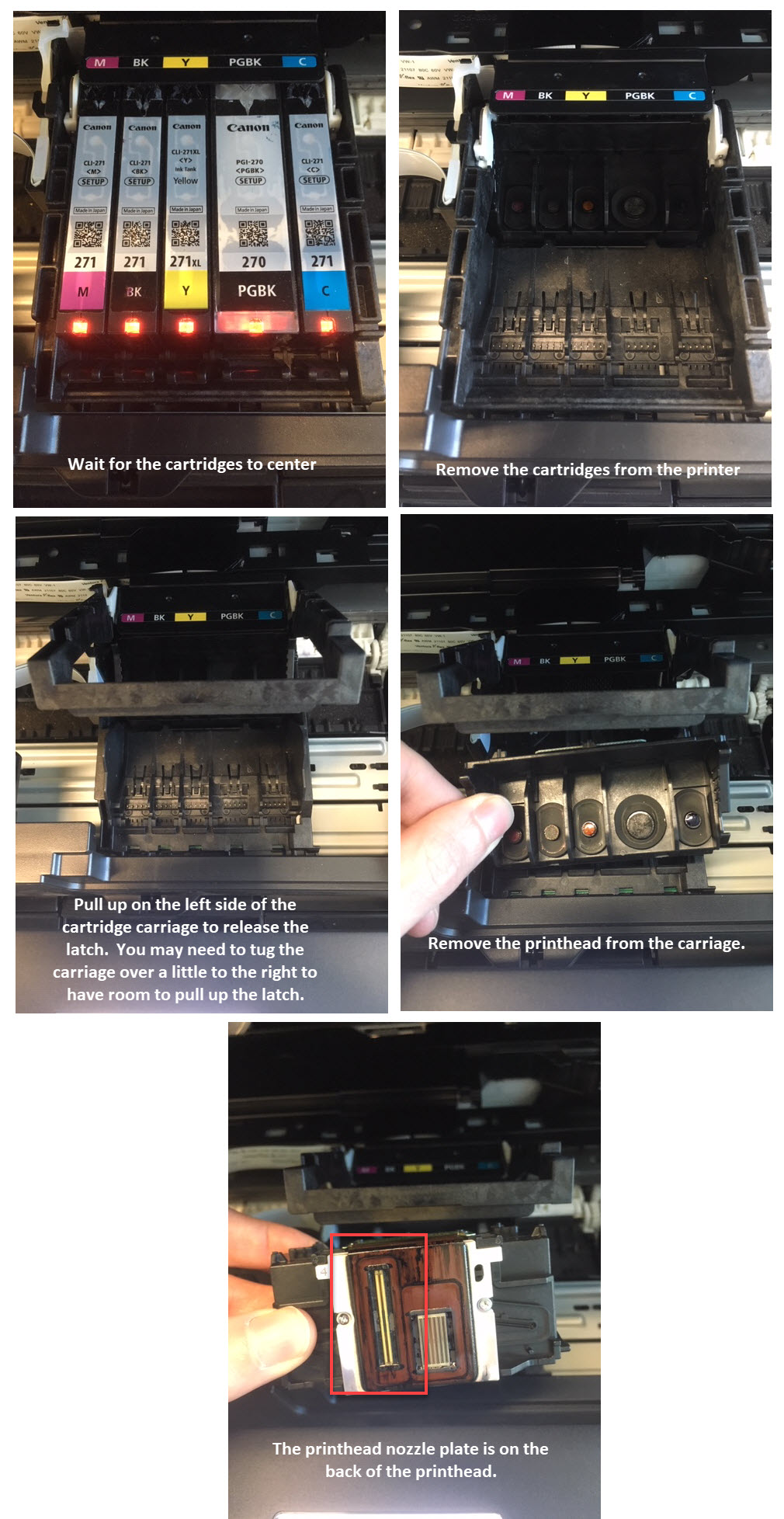
- Wait for the cartridges to center and then remove them from the cartridge carriage.
- Lift up on the latch that is cradling the cartridges to release the printhead from the printer.
- Pull the printhead up and out to remove it from the machine.
How to clean the Canon printhead
- Dampen the lint-free cloth with hot water and gently wipe away an excess ink on the printhead nozzle.
- Place the printhead in the container with the submerged paper towels. The nozzle should be facing down. Be careful not to touch the nozzle as it can be damaged easily.
- Let the printhead soak for about ten minutes. Then remove it from the container and set it on a dry paper towel to dry for fifteen minutes. The nozzle should be facing up.
- Reinstall the printhead back into the printer. Don’t forget to secure the latch! Then reinstall the cartridges and run the cleaning function on the machine again.
Regularly cleaning the printhead in your Canon printer helps your printer and your cartridges last longer. To prevent your printhead from clogging, we recommend printing at least once or twice a week to keep the printheads primed. You can also run the built-in cleaning function a couple of times a month, but keep in mind, it does deplete your ink, so you don’t want to run it too often. If you try these cleaning steps and are still not getting the print quality you need, you may need to buy new printer cartridges or replace the printhead altogether.














I have a just out of the box Canon printer model TS3300.
The colour printing is terrible.
I cant find the sequence to follow to try to clean it.
Hi Linda,
Here are the cleaning instructions for your Canon TS3330, you can also find these steps in the PDF user guide on Canon’s website here: https://www.usa.canon.com/internet/portal/us/home/support/details/printers/inkjet-multifunction/ts-series-inkjet/pixma-ts3320?tab=manuals
1. Make sure the printer is on
2. Press the Setup button until 2 appears on the LCD.
3. Press the Black button or the Color button to start the cleaning process, which takes about a minute.
The cleaning is complete when the ON lamp lights up after flashing.
Just to say thanks for this clear explanation of where my Canon Pixma printhead is and how to clean it after the built-in cleaning has failed. Much appreciated by people like me who didn’t even know what the difference was between types of cartridges – stopped me buying and then being stuck with an unsuitable kit.
Kate
Glad we could help Kate!
My printer has some faint printing in black catridges whats the best way to do.
Your best bet is to run the built-in cleaning function a couple of times to see if that solves the print quality issue, usually that does the trick!
This is a super helpful post. We have a Canon TS 6020 and were looking for information about how to remove the printhead. In the last section, How to clean the Canon printhead, #2, you advise to “Place the printhead in the container with the submerged paper towels.” Could you elaborate on what liquid is in the container, in which the paper towels are submerged? Thanks!
The liquid is just warm water!
When cleaning the printhead, do you soak it in water or some other solution? Thanks much.
You can soak it in warm water, it can just be regular tap water or distilled water.
I have a Canon MG7520. This printer is fairly new even though they don’t make them any longer. At first when I purchased it, all cartridges worked fine. Then after a few months the Cyan would show just part of it, not the 3 colors. I did a lot of cleaning and used tons of ink, but then I started to do a deep clean after I was all though with my printer for the day and would do a deep cleaning, but not do a print out the next morning. After several days of this, THE CYAN CAME BACK STRONG and has worked perfectly ever since.
Do not do a prin out after the deep cleaning for `10-12 hours . This seemed to clear up the clog on the Cyan Cartridge.
My canon mg 7720 does the same thing the cyan wont print all three colors. i tried cleaning and deep cleaning and it does nothing. So you recommend me running a deep cleaning and then just letting it sit until morning? That worked for you?
Ordinarily I don’t post reviews, but for this I just had to do so, to thank you. I have a Canon MG 6100 (which may be old tech these days, but which – when it works – suits me perfectly). Then I noticed gradual colour degradation, until finally I decided to take action and found this article. I didn’t have the patience to wait as long as recommended, but maybe I just got lucky. Regardless, 10 minutes leaving the printer nozze/plate thing on hot, damp kitchen towel in a tupperware dish, followed by 5 minutes drying…and suddenly my yellow is back and working! Thank you for taking the time to do this…I for one am extremely grateful.
I have a Canon 3620 which after several deep cleans will not print red or cyan. What do I do? What kind of print head do I have?
Hi Richard, the Canon PIXMA MG3620 uses printer cartridges with an integrated printhead, which means the printhead is built into the cartridge. You can try the “paper towel” method (see video below) to try and get them working again. If that doesn’t work, I would suggest replacing your cartridges.
https://www.youtube.com/watch?v=oIuJsiaicW0
Hi,
I have a Canon ip8750. Until recently it has worked perfectly.
Went through a few months without printing….
But now all colours look pale and the dye black is printing cyan.
I’ve tried cleaning and a couple of deep cleans. But no better.
Any help would be appreciated.
Thanks Peter
Just a quick thankyou for telling us mere mortals how to clean our printers so they work as we want or Ned them to.
A great thing for you to do
THANKYOU.
I did a cleaning soaking the printhead in warm water with a capful of ammonia and capful of alcohol. Let it sit a while, then flushed it with water and then did it again until the paper towel it sat on was clean of any ink. I did my final soak and rinse in distilled water. I did not put back the refilled cartridges I had used but new factory Canon ink cartridges. Printed beautifully after that. Could have been the Costco refills that were mucking it up to begin with.
Does anyone have problem putting the printhead back in?
Yes… I have Canon MG5520… I had to replace printhead. Bcz double letters ( vision ) in black ink ( I did clean, soak…, not work at all ). Now it is bad again. I don’t want to replace a new printhead again. It costs $35 ( printhead ) for $50 printer.
Hi, I have a MG2950 that has started to smudge black in. Not only letters and images, but it leaves smudges sown the sides of the paper.
I have tried clean, deep clean, alignment, manual alignment, rollers, bottom plate, everything – many times.
I even bought a brand next black cartridge, but it is still smudging.
Any ideas/tips for me please?
Hi David, you can try the “paper towel” cleaning method to try and get the ink flowing out of the cartridge properly. We have a video here that features an HP ink cartridge but the steps are identical for Canon cartridges…
https://www.youtube.com/watch?v=oIuJsiaicW0
Hello. I have an MX425 that I am using to print multiple images on the high quality setting. After several pages of everything printing great, it started to get that fuzzy look like the setting was on standard and not high. I have changed both the color and blank cartridges, run several clean as well as deep cleans on the printer, and turned my computer on and off. It is still printing like it is set on standard or draft. I am using Canon 240 and 241 xl ink cartridges. Does anyone have any suggestions as to what else I might try to fix this? Thank you!
Hello,I have an old Mp280 which has stood idle for a while as I updated. I want to give it to a neighbour. I’ve replaced the cartridges. The colour is fine but, despite 2 cleans and 2 deep cleans the print with black only misses segments of the picture, giving horizontal stripes. Ideas please?
I have a canon pixma ix6860. The yellow light is saying that the printhead may be damaged. I have cleaned no luck. Just paid over 115 for a new printhead and i am getting the same message. Any clues
Setting printer paper to glossy II and higher intersity will print ok, but with plain paper, standard quality and intensity print as described above.
I have a Canon TS 5020. I did all of the above, did a print check and it all looked fine. This morning I tried to print a regular black and white Word doc and the lines throughout are still there. Absolutely unreadable. I’m really discouraged – have wasted tons of ink trying to figure this out. Anyone have suggestions?
Im using a canon ts705 with edible ink and when print a nossel check the BK cartridge does not produce the slightest mark on the nossel check sheet. i have replace the ink and still no change. i have tried cleaning the print head by running warm water through the print head until the water runs clear but alas that has not worked hopefully your soaking method will prove more successful.
I just got the PIXMA G3202 out of the box set up, only problem is the pages print faded, the color is not right at all. What could be causing this on a new machine?
I am using a Canon Pixma g4210. It has stopped printing. It will emit the paper, but does not have any ink on it whatsoever. Any help?
I have a cannon G 6020 printer . It worked fine when I got it but now won’t print in color . I have gone thur the cleaning mode and now the black works but can’t get the color to print
Hi. I do have problem with my canon mg3070s.When I print a file (black and white text), there were streaky and overlapping of texts. I tried this method as well as Print head alignment, nozzle check and deep cleaning. I even changed the black ink but it did not fix the problem. It will be much appreciated if you help me with this issue. Thanks.
I cleaned the printhead of my Canon G3000 printer. After putting back printhead, the printer cannot work. The alarm n ON lights toggle flash for 8 times stop n repeat again. What could be wrong?
Appreciate advice?
Hi, I hope you can help with this rather weird problem… I have a Canon TS9020 that has developed a problem printing black text, only black. If I’m printing a block of text, paragraph, etc. three or four lines of text will be bold-looking. Upon further inspection it appears to be double-striking horizontally, that is, in the direction of printing. I’ve tried alignment and cleaning an so forth without effecting the problem. Any recommendations?
Larry
How do I find and clean the ink heads on G6020?
Great info, thanks.
I had streaky or missing print for a few weeks with my TS6151 and was deep cleaning to cure it.
I didn’t realise that the print head was separate from the cartridges until I read this and after following the directions the problem is solved.
My PGBLK nozzle was clogged and the automatic cleaning feature wasn’t working. This solved the problem and was very easy. Thanks!
Happy to help, Jason!
Thank you so much!!!!! I can use my printer again!!!! I usually end up buying another printer when it gets like this, but this time I was able to clean it. Again, THANK YOU!!!!!
Of course, glad we could help Mary!!