Learn how to clean your HP printhead so you can keep your cartridges and printer running longer.
HP printheads clog periodically as small amounts of ink or dust dry up and collect in the nozzle. Faint, streaky or spotty prints are all common signs of a clog but a simple cleaning can usually get your HP ink cartridges working again. Printheads clog due to infrequent cartridge use. If you regularly go a few weeks without printing, your cartridges will eventually dry out and need to be replaced. Cleaning the printhead can prolong your cartridge life and hopefully delay that replacement cartridge purchase! In this guide we’ll explain how HP printheads work and show you the best way to keep them clean.
What is a printhead?
The printhead is a printer component that helps transfer ink onto the page. It does this by firing tiny droplets of ink via numerous printer nozzles to create a desired print. When one of these nozzles gets clogged your prints appear faded or streaky.
 What are the types of HP printheads?
What are the types of HP printheads?
Printheads can either be a part of the printer cartridge or built into the printer – it all depends on which HP printer you own.
Type 1: Printheads that are built into the cartridge
Printer cartridges with a built-in printhead are called integrated printer cartridges. With this type, the nozzle plate (printhead) is built into the side of the cartridge. Every time you replace one of these printer cartridges you are also replacing the printhead, so if you are having a hard time with a particularly streaky cartridge, swapping it out with a brand new cartridge will usually solve your print quality problem. HP only sells integrated printer cartridges in black and tri-color and they are often used in cheaper Deskjet and ENVY printer models like the Deskjet 1112 or the ENVY 7855.
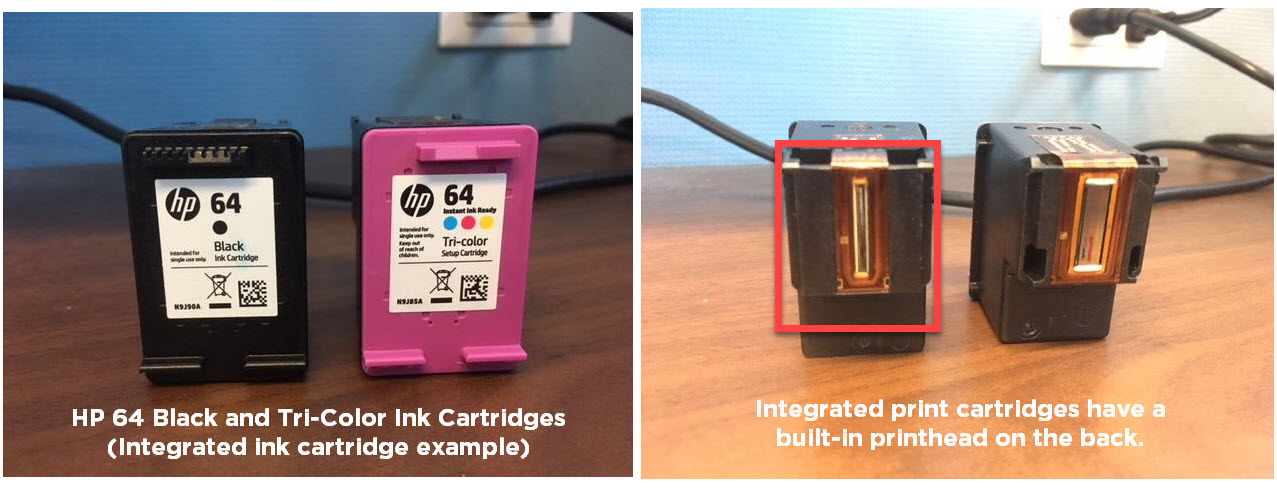
Integrated ink cartridge examples:
HP 61 series, HP 62 series, HP 63 series, HP 64 series, HP 65 series and HP 67 series
Type 2: Printheads that are built into the printer
HP printheads that are built into the printer use individual ink cartridges to create a print. The nozzle plate (printhead) for these types of cartridges is included in the printer and the cartridges install into that printhead to create a print. These kinds of printheads require replacement after long term use – however- since most printheads cost upwards of $100 and some replacements can be hard to find, it is usually cheaper to just buy a new printer.
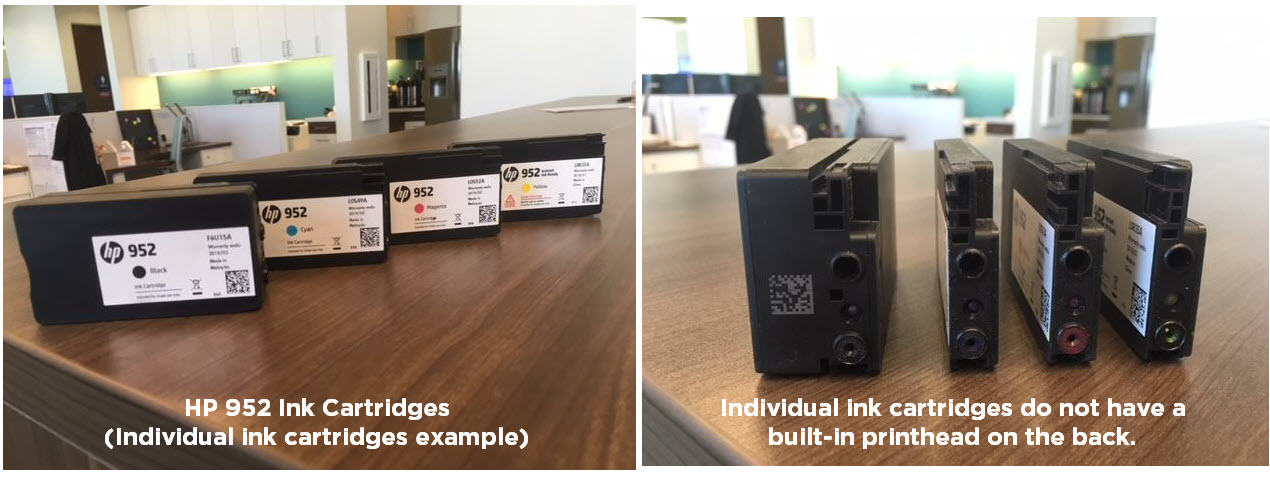
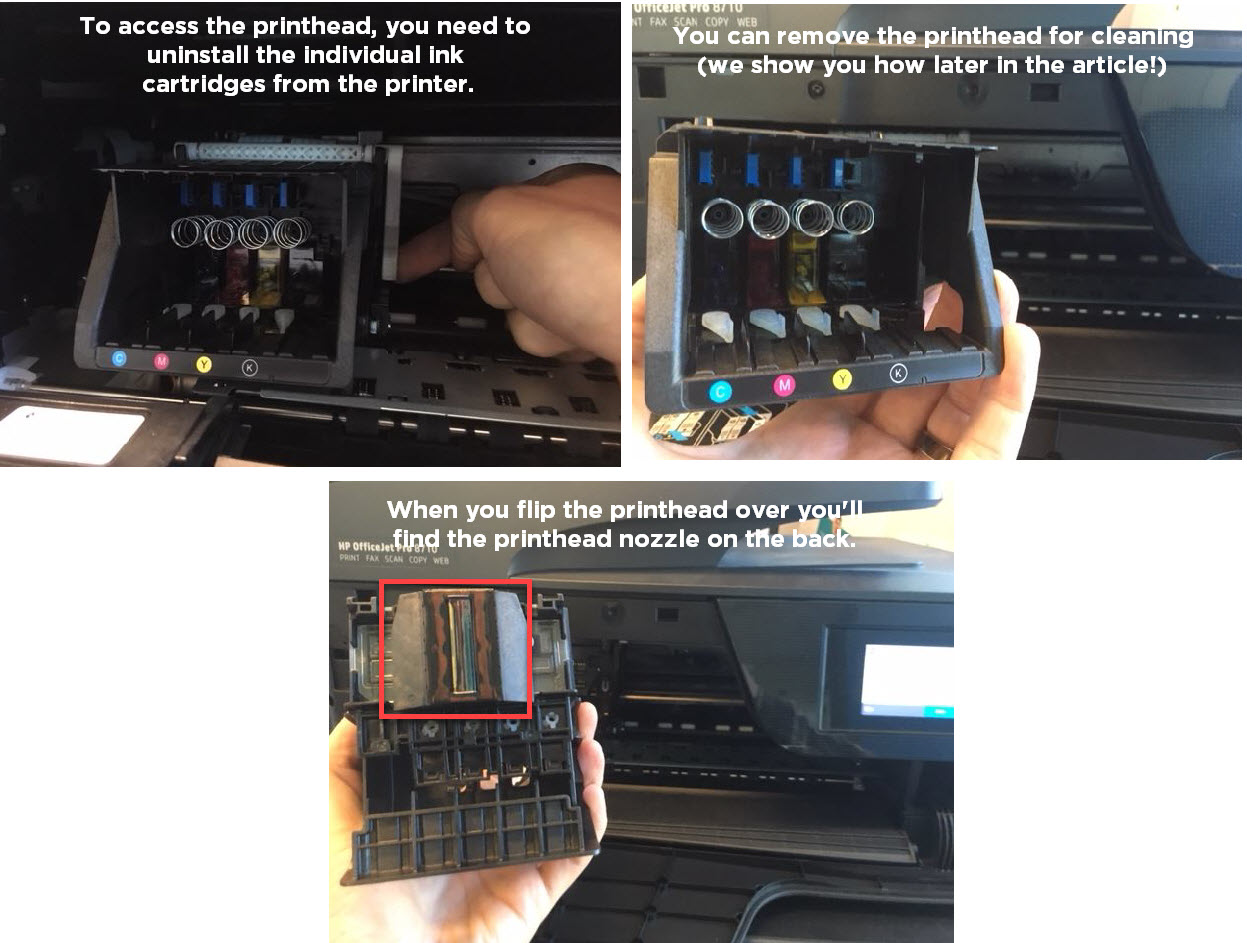
Individual ink cartridge examples:
HP 902 series, HP 952 series, HP 910 series, HP 962 series
How to automatically clean an HP printhead
The easiest way to resolve your print quality issue is by running a cleaning on your printer. The cleaning function is included in the software of every HP printer model and is usually found under the “printer maintenance” section of your printer’s display menu. Consult your printer manual for specific instructions for you machine.
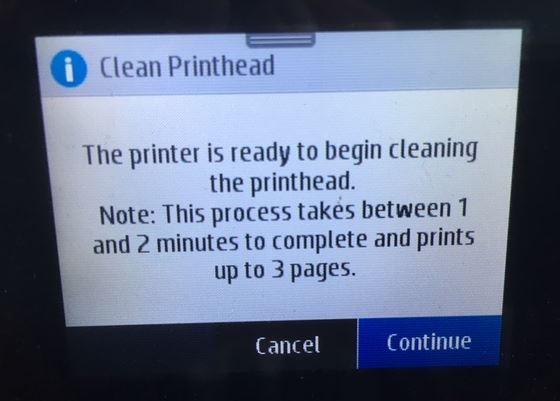
Printhead cleanings can take about 1 or 2 minutes and they do use some ink to run through the cleaning process. Once complete, print out a test page to compare print quality. If the print results look good, you can continue printing. If the colors are not up to par, you may have to run the printhead cleaning function 2-4 more times before print quality is reestablished. If you still aren’t getting quality prints after a few cleanings, move on to our manual cleaning instructions. You don’t want to run the cleaning function too often because it will deplete the ink in your cartridges.
How to manually clean an HP printhead
Before we continue, you need to know that some HP inkjet printers come with a built-in printhead separate from the ink cartridges, and there are also some HP inkjet printers with printheads built into the individual ink cartridges.
Cleaning printheads built into printer
Manually cleaning a printhead that is built in to your printer takes a bit more work. The steps below are for HP printers that have a removable printhead, like the HP OfficeJet 8710. You can also uses this method on non-HP printers with printheads built into the printer.
Required supplies: a plastic container, a couple of dry paper towels, a lint-free cloth and filtered or distilled hot water.
- Fold the dry paper towel into quarters and place it in the plastic container
- Pour about two inches of hot water on top of the paper towel so that it is completely submerged
- Open up the printer and remove all of the ink cartridges from the machine
- Set the cartridges aside on a separate paper towel while you continue the printhead cleaning process. Make sure the cartridges are facing up on the paper towel.
- Lift up on the gray latch behind the cartridge carriage that holds the cartridges. This will release the printhead from the printer.
- Pull the printhead up and out to remove it from the machine.
- Dampen the lint-free cloth with hot water.
- Gently wipe away an excess ink on the printhead nozzle.
- Place the printhead in the container with the submerged paper towels. The nozzle should be facing down. Be careful not to touch the nozzle as it can be damaged easily.
- Let the printhead soak for about ten minutes. Then remove it from the container and set it on a dry paper towel to dry for fifteen minutes. The nozzle should be facing up.
- Reinstall the printhead back into the printer. Don’t forget to secure the latch! Then reinstall the cartridges and run the cleaning function on the machine again.
Cleaning printheads built into ink cartridges
If your printer uses cartridges with an integrated printhead, you can try the “paper towel method” to resolve your print quality issue.
Required supplies: A warm, damp paper towel and a dry paper towel
- Take a warm damp paper towel or coffee filter and blot the cartridge with the printhead facing down onto the paper towel. This will remove any dried ink on the printhead.
- Then, hold the cartridge with the printhead facing down against a dry paper towel for 2-3 minutes. A dry paper towel will wick the ink out. Do not wipe the print head as this may cause damage.
- Reinstall the cartridge and try printing again. If you are still getting poor print results at this point, you may need to replace your printer cartridge.
Now that you know how to clean your HP printhead you have all the tools you need to ensure your cartridges remain in top shape. If you try these cleaning steps and still have trouble with print quality, you may need to replace the printhead. For printers that use integrated cartridges, that means buying a new printer cartridge. For printers that have a built-in printhead, you’ll need to buy a brand new printhead, which can be a bit expensive. Like we mentioned earlier, most consumers just end up buying a new printer since it’s usually cheaper than a printhead replacement! If you have any questions about cleaning your HP printhead, feel free to drop us a line in the comments.













What happen or what are you suppose to do when the printer ask you to replace the black cartridge when you are putting in a new one from you guys. We have tried two black cartridges to get them to work and it says to replace them. We put the old one back in and it says that it recognizes it and says that we need to replace it because it is empty which is why we were trying to replace it. please let us know what to do.
What cartridge are you trying to install?
Simple and clear directions. Very easy to follow. Thanks.
It sounds like it’s clogged very badly or the print head is damaged, as in the connection between the cartridge and the printhead. So look at that first to see if the pins are bent, and then very thoroughly clean the printhead like remove it entirely and then clean it off with a q-tip. The dry the entire way because if it’s wet when you put it back in you could short it.
I changed all cartridges and the print comes out bluish green and yellow. What next? I cleaned the printheads hoo.
How did you clean the printheads? I wonder if something’s wrong with your magenta cartridge. Can you try printing something in red to see what the print out looks like? I just want to see if it’s the magenta cartridge that’s clogged.
I cleaned the print but it varies and does not always print consistently. The colors do not come out right or are streaked or
don’t print at all.
I have replaced all 4 cartridge all working fine except black. Tried another new cartridge and still the same.
Model is office jet 4620.
The black ink cartridge or the black nozzle on the printhead could be blocked. Try the paper towel method to remedy this: https://www.ldproducts.com/blog/how-to-clean-an-epson-printhead/. This article is about cleaning an Epson printhead but the process should be similar with an HP 4620 printhead.
I have an HP OfficeJet Pro 7720 and just installed all four ink cartridges and the printer screen says there is a supply problem. I reinstalled all the cartridges again and same thing. One thing I noticed when I took the new LD cartridges out of the clear plastic sealed bag was that there is a tiny clear tab covering the ink hole on each one and one and on two of the color cartridges there was a second clear tab covering the hole next to the ink hole. These were very difficult to remove, but it seemed it had to be done in order to expose the holes as the holes in the original cartridges were not covered.
I am extremely disappointed with HP products in the form of printers. HPe has locked down the firmware whereby you cannot use printer heads from other printers that may otherwise not be functional. This is very bad for the environment that you cannot interchange parts from the same model printers. And HPe also does not allow third-party ink to be used. Putting many third-party Inc. distributors out of business. I would definitely Not recommend HP printers, if you plan on keeping your printer for a while. The scam here is to lower the printer cost but then charge you ridiculous amounts of money for replacement parts or ink. My analogy is if I bought a car for $5000, and then had to perform a tuneup that cost $2500. Does that make any sense to you??
It worked!! I was panicking as my daughter is in the middle of college exams during the Covid-19 pandemic and we are miles from anywhere to get a printer, print shop closed etc. I soaked the printhead in warm water (ended up being longer than 10 mins) and left it to dry overnight. Put it back in and hey presto… was nervous this would work or wreck the printer but THANK YOU – you saved us from a huge stress fest!!
Which printer do you have, I was wondering if I could do that with my printheads? I have changed the cartridges and still no ink comes out, so I tried cleaning off the printhead and I got 1 faint pink line and thats it. I am thinking the printheads are clogged. So soak in warm water, it won’t ruin them?
My HP DesignJet T1700 Dr wants me to replace print head 2. It says use 731 for the model number, but all of the ink cartridges are 730 not 731. Why would this print head be the only one giving me issues? Thank you for any assistance you can provide.
My printer can not detect the print head? I take the printhead out and cleaned it and reinstalled it. However, the printer still can not detect the print head. What is wrong with the printer?
How can they help me to get my printer restarted? My instaink account has been closed. My printer is froze up. Help? Do we need to go the bbb?
hp photosmart 7520 says printhead appears to be missing.not detected or incorrectly installed. cleaned as instructed by above cleaning instructions several times ,have changed all cartridges twice. is my solution : get a new printer??
i followed your instruction on how to clean the printhead and it seems not working i cant used my printer to print even i cleaned it up.should I changed it and buy new one?
Since printheads are pretty expensive, you might consider replacing the cartridges first to see if that clears up the problem. If not, you can either replace the printhead or buy a new printer. A new printer can often be cheaper than a replacement printhead!
I changed the cartridges, but the yellow seems to be the issue. It has a greenish- brown color to it. When I looked at the printhead, it looks green/black. Is there a way to fix this without having to get a new printhead?
Your printhead probably just needs to be cleaned. You can run your printer’s auto printhead cleaning function or do it manually.
Tried cleaning etc. No joy, After i had bought 4 new ink cartridges too!
I have tried cleaning the printhead manually and using the HP Print and Scan Doctor software but the print still comes out streaky. And it’s always the yellow ones that streak. The magenta and yellow blocks on the test prints are streaky but the black and cyan ones are okay. Im using an HP Deskjet GT-8510. Do i need to replace my printheads?
Before replacing them, have you tried cleaning them using the auto printhead cleaning feature?
Hi, my machine shows that the printhead appears to be missing, not detected, or incorrectly installed.
Just used the machine twice and had bought new ink. Any suggestions or maybe any tricks? Really don’t want to throw it out. Much appreciated.
Michael
What printer do you have?
I have this problem. Copied something just fine, all ink cartridges OK, then I’m says print head missing, not detected, incorrectly installed- WTH?
We’re you able to solve it?
Hi. I cleaned the print heads and ran the printhead cleaner a couple of times and the ink is full coverage and crisp. When I try to print a document, the machine sounds like it’s printing but the page comes out blank. I tried it multiple times. Do I need new ink cartridges?
Try printing a document and tweaking the print settings to be in color and high quality. Also try selecting glossy paper instead of plain paper to see if that results in a better print.
I bought a set of cartridges for my HP 8510, online for about $20 instead of paying $130.00 at my local store. They were shipped with a piece of plastic on the nozzle outlet, and my wife found the cartridges in a box, and did not know to pull the plastic off. I think there is a piece of plastic in the printhead at this point, please advise.
i would have the printer do a cleaning job but i cant get to the maint.screen because of the message “missing or failed printhead
I have an 7720 hp office jet pro. It said depleted ink cartridge. I have replaced the black which was the one that ran out. I have purchased two new black and it still says depleted cartridge. What is wrong .used genuine inks.This is the first time I have had to replace as the printer is not very old
If you have tried a couple of new cartridges and still get that error message there could be something wrong with the connection between the printer and the printer cartridges. If it is a newer printer it may still be under warranty and you could try contacting HP to see if they might be able to replace the printer.
hi
hp Officejet 6962
just installed a XL blue hp ink cartridge but it blue doesn’t work, ink is wet, ink appears to be wet on the receiver. all ink results come back normal, ink level are normal but blue is not there on the printer status report page.
question : why is my printer not able to print blue color?
Hi Elizabeth, did you try running the cleaning function on the OfficeJet 6962? The cartridge may just need to be primed. From the printer display screen, select the set up icon (it looks like a gear) then select Printer Maintenance and then run the cleaning function. If print quality does not improve, try running it a second or third time. After running, you can also align the printheads.
You can not run the alignment feature if the printer is not printing one of its colors. The alignment page that prints will not be correct and when scanned will be rejected .
throw away your HP printer and buy an EPSON!
epson? if there is any printer worst than HP its an epson.
I followed the directions for cleaning my HP Officejet 6500A printer head. Looks much better but printer won’t work now. Getting Ink System Failure – Error 0xc19a002 error. I reseated the printer head, re-cycled the printer multiple times but nothing works.
Hi Wayne, HP has some documentation for the “Ink System Failure” message here, hope this helps: https://support.hp.com/hr-en/document/c03081973
Cleaned printhead, following the instructions given here. Replaced ink cartridges. Cleaning function will not work – it says check for plastic tape covering ink nozzles. I check the box, there is no plastic tape. I click clean again, and get the plastic tape message again. The window on the printer tells me to remove ink cartridges and reinstall the printhead, which I have now done 3 times. The message does not go away. So how do I get my printer and its clean printhead and its new ink cartridges to work?
Hi Philip, try cleaning the gold contact points on the cartridge with a dry, lint-free cloth. Sometimes dust or fingerprint oil can get on the contacts and cause a faulty reading on the printer display. You can also try doing a hard reset…with the cartridges installed, power down the printer and unplug it from the wall for about a minute, then plug it back in and power it back up.
You can not run the alignment feature if the printer is not printing one of its colors. The alignment page that prints will not be correct and when scanned will be rejected .
Hi, opened the latch to access the rather new cartridges on a HP Smart Tank 455 printer despite the warning only to do this when installing new cartridges. Now it is unable to recognise the cartridges and displays cartridge fault. The cartridges were not removed and the printer worked before, just smudging lines. There is nowhere an explanation why you can not open the blue print head latch. HP support had no answers. Can anyone please help.
Cleaning hints worked perfectly. Thank you.
Hi, I have an HP Photosmart 6520 printer. I have changed the ink cartridges and the pages come out very light, if I print in color, only an email address prints, the rest of the document comes out very light. I have not tried the print head yet.
Hi Miriam, try running the automatic printhead cleaning function on your Photosmart. To clean printhead from the printer display screen, touch the Settings icon, and then touch Tools. On the Tools menu, touch Clean Printhead. You can also find instructions in the user guide here: http://h10032.www1.hp.com/ctg/Manual/c03406850.pdf
I have an HP 6968 All-in-one printer that won’t print. Brand new cartridges, have cleaned the printheads both through the automatic printhead function as well as manually, but still get nothing. My Control Panel says the printhead health is good. Not sure where to go from here.
Hi Leslie, did you try cleaning the gold contacts on the cartridges? Sometimes dust or fingerprint oil can get on the contacts and produce an error message. To clean them, just wipe them down with a lint-free cloth and reinstall. You can also try doing a hard reset on the printer: remove the cartridges, power down the printer and unplug it from the wall for about a minute. Plug it back in, power it back on, reinstall the cartridges and try printing again. Hope this helps!
office jet pea 8715. performed cleaning as specified and error message of “printhead not detected or malfunction’ type message keeps coming back. Replace the printhead?
Yes, you likely need to replace the printhead if that message pops up. You can try doing a hard reset on the printer first to see if that will clear the message. To do this, remove the cartridges from the printer, power it down, unplug it from the wall for about a minute, then plug it back in, power it on, reinstall the cartridges and try printing again.
I replaced my black cartridge in my Envy 4520 printer and it still doesn’t print black – only colour when I do the test. I cleaned the print head anyway so it is not clogged. What do I do now? Thank you.
My printhead does not come out of printer – HP OJ 6968. Any hints? I have been able to get the black, yellow, and pink working okay; no luck so far with Cyan. Any hints?
I have an HP Officejet 6700 Premium w message there is a problem w the printer or ink system. I purchased 4 new cart for $86.00 but the same results. I tried a re-boot – unplugging power at printer and wall and back on w no results. I assume the printhead is with the cart and not the printer. What can I do next?
I have an HP Envy 7855. I have the same problem with the black ink. HP Envy is junk, I do not recommend it at all.
MY PRINTER IS SHOWING CONTINUES LINE ON PAGES. ITS EPSON L1800 .IS THERE ANY IDEA TO GET A GOOD QUALITY PRINT.
Okay, this could be one of two things. The first is that your rollers are dirty, for interacting with the page and preventing ink from sticking to it or are just causing marks on it as it’s coming out. So you should check those. Also the rollers are warped that can cause that as well and it’s harder to tell.
The other thing is your printhead is either clogged or damaged. Ink is either not coming out when it’s supposed to in some places, or it’s has ink on the end of it and it’s drawing a line across the page or wiping something off the page if it’s damaged so you have to take the whole print out. You take all the cartridges out and you clean the whole thing with the wet q-tip