Learn how to install Epson 822 ink cartridges in your WorkForce printer.
Epson 822 ink cartridges are perfect for printing at home or the office, offering quality color prints and decent page yields for a good value. In this quick guide we’ll show you how easy they are to install and provide a few cartridge care tips too!
Printers that Use Epson 822 Ink Cartridges
822 series cartridges are compatible with the Epson WorkForce Pro WF-3820, Epson WorkForce Pro WF-4820, Epson WorkForce Pro WF-4830 and Epson WorkForce Pro WF-4834.
In this guide we will be reviewing the installation steps for the WF-3820, but the steps are identical if you own any of the other printers.
Check out our video below to learn how to install the 822s or keep scrolling to scan through the stills further down the page.
Epson 822 Ink Cartridge Specs
The Workforce printers we mentioned above use four Epson 822 series cartridges available in black, cyan magenta and yellow. You need all four colors installed to operate your printer and cartridges can be replaced individually as needed. The cartridges are filled with Epson’s DuraBrite Ultra pigment-based ink, which offers a quicker dry-time and is resistant to fading.
822 cartridges come in two sizes:
- a standard yield (822) or
- high yield or XL size (822XL)
Standard yield cartridges are designed for casual printing and contain a limited amount of ink. They are cheaper than their high yield counterpart but they run out of ink faster, so keep that in mind when you buy! High yield cartridges are filled with more ink and offer a better long term value if you print frequently.
Epson 822 Series Page Yield & Ink Type
| Epson 822 Series Page Yield & Ink Type |
|---|
| Epson 822 Standard Yield Black Ink Cartridge (T822120-S) |
| Page yield: approx. 350 pages |
| Ink type: pigment-based |
| Epson 822 Standard Yield Cyan Ink Cartridge (T822220-S) |
| Page yield: approx. 240 pages |
| Ink type: pigment-based |
| Epson 822 Standard Yield Magenta Ink Cartridge (T822320-S) |
| Page yield: approx. 240 pages |
| Ink type: pigment-based |
| Epson 822 Standard Yield Yellow Ink Cartridge (T822420-S) |
| Page yield: approx. 240 pages |
| Ink type: pigment-based |
Epson 822XL Series Page Yield & Ink Type
| Epson 822 Series Page Yield & Ink Type |
|---|
| Epson 822XL High Yield Black Ink Cartridge (T822XL120-S) |
| Page yield: approx. 1,100 pages |
| Ink type: pigment-based |
| Epson 822XL High Yield Cyan Ink Cartridge (T822XL220-S) |
| Page yield: approx. 1,100 pages |
| Ink type: pigment-based |
| Epson 822XL High Yield Magenta Ink Cartridge (T822XL320-S) |
| Page yield: approx. 1,100 pages |
| Ink type: pigment-based |
| Epson 822XL High Yield Yellow Ink Cartridge (T822XL420-S) |
| Page yield: approx. 1,100 pages |
| Ink type: pigment-based |
Epson 822 Ink Cartridge Installation Steps
Take the new cartridge out of the box and remove the plastic wrap. Then grab a trash can for the next step, as some ink may escape from the cartridge during this step.
Pull off the yellow tape on the side of the cartridge and throw it away. This exposes the vent hole on the side of the cartridge so it can function properly in your printer.
While you are preparing the cartridge, try to avoid touching the gold contact points. If fingerprint oil or residue gets on these contacts you may get a faulty reading in your printer. You can clean the contact points with a lint-free cloth.
To start the replacement process, select the ink droplet icon on your printer display. There should be an exclamation point on the droplet to inform you that a cartridge needs to be replaced.
Select “Replace Cartridges” to start the replacement process. Then select “Next”.
Open up the top cover.
Wait for the cartridges to center, then gently pull up on the spent cartridge to remove it from the printer. You might need to wiggle the cartridge to get it out of the printer.
Then, slide the new cartridge into that empty slot and press down on it so it clicks into place.
Close up the top cover and wait a few moments for the printer to initialize. Now you can start printing!
We hope you’ve found this installation guide informative. If you have any questions about your Epson 822 ink cartridges, leave us a comment and if you are looking to learn even more about Epson ink, check out our Ultimate Guide to Epson Ink Cartridges and visit LDProducts.com to check out our complete line of affordably priced ink and toner cartridges, all backed by a lifetime guarantee!











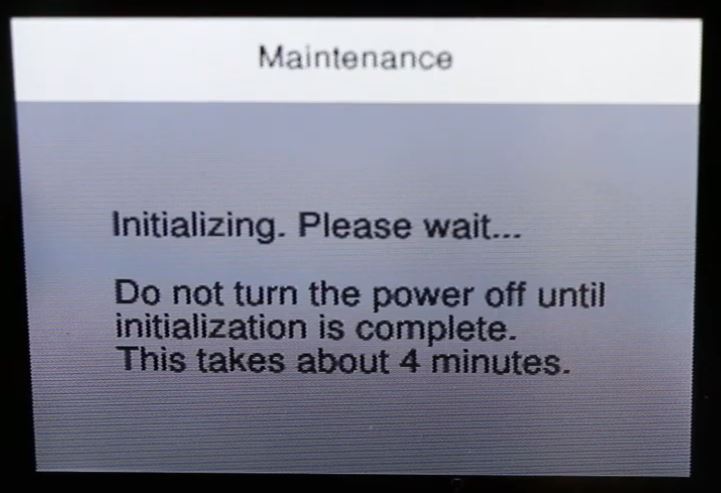





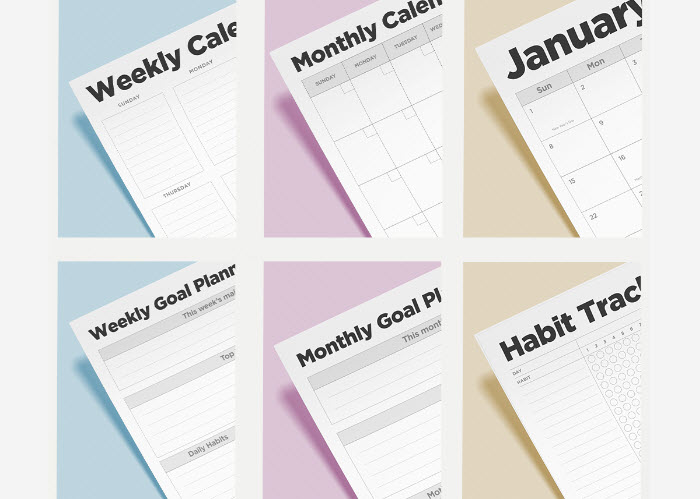



Leave a Reply