The HP® OfficeJet Pro® 8710 printer is a great all-in-one printing option for the home or small business. The printer comes with HP 952 starter cartridges in four colors: black, cyan, magenta and yellow. Keep in mind, starter or set up cartridges contain a limited amount of ink, so you will likely need to pick up replacements relatively soon. If you’re running low on black you can just replace the black. If you’re running low on magenta, you can just replace the magenta. In this article, we will be replacing the magenta cartridge. For a quick demonstration, check out our video below. Or, continue reading for step-by-step instructions, including some easy cost saving tips.
Ink Cartridge Options
HP offers the 952 series in two cartridge sizes, a standard and a high yield, or XL size, which offers more ink. If you print a lot–and this applies to all HP printer cartridges, not just the HP 952–we recommend going with the XL or high yield cartridge as it contains double the ink for the black cartridge and more than double for each color cartridge. The standard black HP 952 cartridge prints up to 1,000 pages while a high yield black HP 952XL prints up to 2,000 pages. HP also offers an extra high yield 956XL cartridge, which prints 3,000 pages. However, the 956XL only works in the HP OfficeJet Pro 7720, 7740, 8216, 8725, 8720, 8730, and 8740. The standard color HP 952 cartridges yield up to 700 pages. Each high yield color HP 952XL yield up to 1,600 pages. Bundle sets are another great way to save as they are typically slightly cheaper than buying all four cartridges individually. The 952 and 952XL cartridges work in a number of HP OfficeJet printers, for a complete list, see below:
How to Check the Ink Levels
If your printer is running low on a particular cartridge color, first, you will want to double check the ink levels on the printer display screen.
You can do this by pressing the small wheel in the top left corner of the display screen.
This will open up the main menu. Scroll down to “Cartridge Information,” then press “Estimated Cartridge Levels” and a display will appear showing you your estimated cartridge ink levels.
As you can see, both the magenta and cyan cartridge are in need of replacement. For the purpose of this article, however, we will only be replacing the magenta cartridge.
Installing a New HP 952 Magenta Cartridge
Replacing a depleted cartridge is fairly simple. First, gently pull the latch on the left hand side of the printer to open up the inside of the printer.
Wait for the cartridges to center. Then, press the magenta cartridge with your fingertip. It should pop out of the cartridge carrier and you can remove it from the slot.
Open up your new OEM HP 952 cartridge, go ahead and remove the plastic wrap the cartridge came in. These cartridges do not come with any additional tape or clips, so you can install them “as-is” once you remove the initial plastic wrapping. Next, install the magenta cartridge. Make sure the cartridge is facing the right way, it should slide into the machine easily.
Press the cartridge into the slot with your fingertip and it will click into place.
Close up the printer door.
Your printer will display a “Genuine Cartridge Installed” message if you used an OEM HP 952 cartridge, and you are good to go ahead and start printing.
Ways to Save Money on Printing
Cartridge costs can get expensive. If you are looking to cut down your printing expenses, consider purchasing LD brand compatible high yield HP 952XL cartridges. LD brand compatible cartridges are a remanufactured version of the original HP cartridge. All of our remanufactured cartridges are backed by a lifetime guarantee and offer comparable print quality, page yield and performance to the original brand for far less. The LD brand black compatible 952XL cartridge sells for just $16.99*. LD brand compatible 952XL color cartridges are priced at $12.99 apiece. You can also find a bundle set of 4 compatible cartridges for $53.96 and a 9 pack for $89.91!
We hope you found this guide useful. If you have any other questions or tips about the HP 8710 printer series, let us know in the comments. We’d be happy to help!
*Savings based on price comparison between remanufactured/compatible cartridge prices and printer brand (OEM) cartridge prices effective as of 05/25/2023 on www.LDProducts.com. OEM names are registered trademarks of their respective owners and are not affiliated with, and do not endorse LD Products.



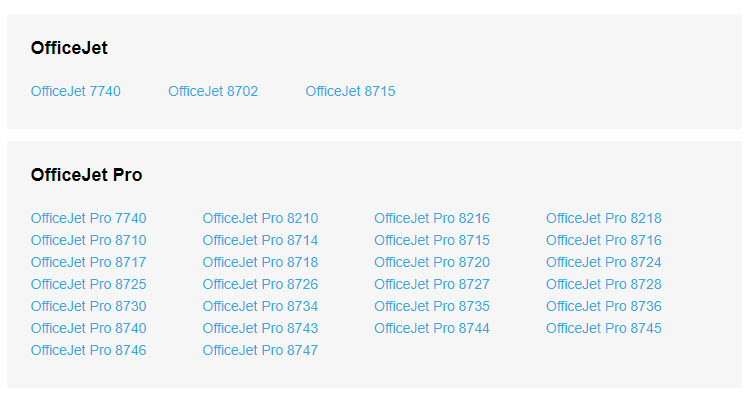

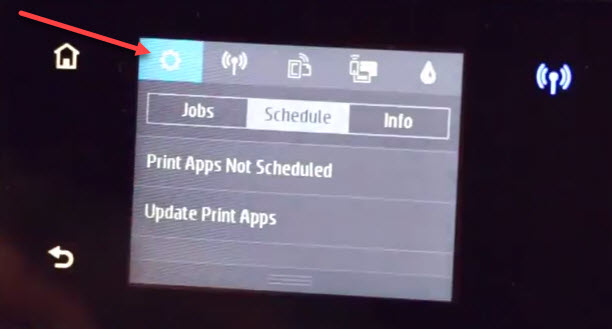
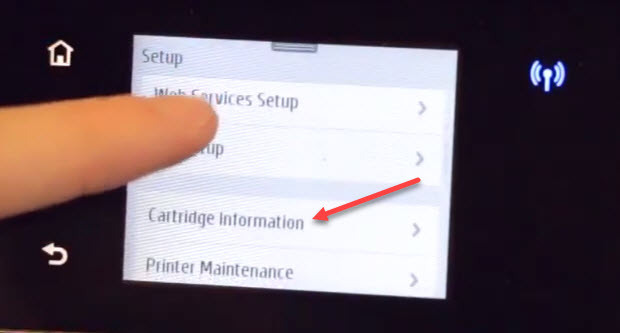
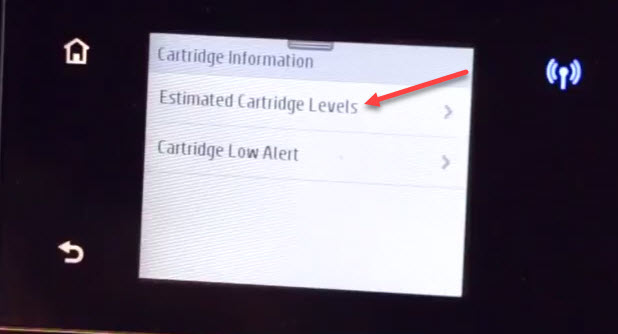
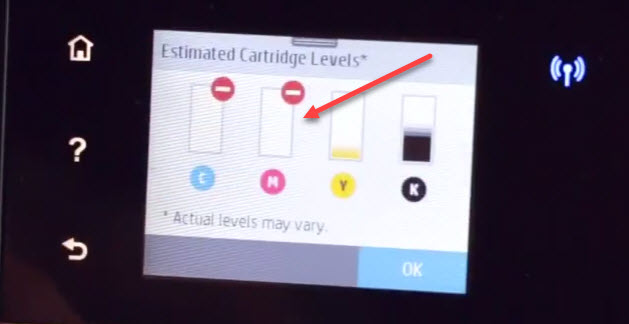









I got message yellow ink empty on HP8710 tried tor eplace with new cartridge and it will not go into slot..took all cartridges out and none will go back in..what am I doing wrong? These are the same cartridges I removed from printer but they will not slide back into cartridge holder..these are HP cartridges.
I too am having the same issue. The cartridges bounce and pop out easily when index finger but do not retract back the same way.
I replaced the black ink cartridge but not the empty color ones. It still will not print. Do I need to replace ALL cartridges in order to print?
Hello Patty,
No you do not need to replace every single cartridge for your printer to work, replace only the ones that are indicated as empty or running low on ink. Have you shutting the printer down and then turning it back on?
Does your printer cartridges work with the latest HP Printer Office Jet Pro 8715 update installed? Apparently when I installed the latest HP printer update it will no longer let me use refilled HP cartridges that I did with Costco. Totally frustrated as those cartridges worked just fine for me previously until I installed the printer driver update.
Hi Jim,
Yes! Our cartridges will work if you’ve installed that recent firmware update. To avoid potential compatibility issues in the future, you may want to consider turning off automatic firmware updates on your printer. We put together a video on how to do that here: https://www.youtube.com/watch?v=eG4Y_dPZbwI and you can find compatible cartridges on our site here: https://www.ldproducts.com/HP/Ink-Cartridge/OfficeJet-Pro/8715/10739-Printer.html
This was very helpful, although I wonder if you can use an XL cartridge in conjunction with regular. I have all regular cartridges, but received an XL for cyan. Can I replace the cyan with XL and still have standard for black, yellow, and magenta?
Hi Laurie, yes XL and standard yield cartridges can be used at the same time. The only difference between the XL and standard is the amount of ink inside, it should work fine with your other color cartridges.
My HP OfficeJet Pro 8710 is still not registering after going through the set up and stopping the auto updates. It still does not read the level and gives me an error message.
Hi Kelli, try doing a hard reset: remove the cartridges, power down the printer, unplug it from the wall for about a minute. Then plug it back in, turn it back on, reinstall the cartridges and try printing again. You can also try cleaning the gold contact points / dots on the end of the cartridge with a lint-free cloth. Hope this helps!
At work we only need to use black cartridge which is not empty. the yellow is empty so it won’t let me print in black. what am i doing wrong?