It’s a very common tale: you need to print something and your printer’s black ink has decided to take a permanent vacation. You go straight to Google and search for fixes to resolve this problem and run into several printer forums without a clear resolution. We’ve gotten calls on this issue as well so to help, we’ve put together a list of things you can do when your printer stops printing in black.
How do I fix my printer not printing black ink?
Black Ink Troubleshooting Tips at a Glance
- Basic Troubleshooting
- Check Your Ink Cartridges
- Clean Your Printhead
- Still having trouble? Try switching your paper settings to “glossy”
Start with the Basics
1. Turn off your printer, unplug from the power source and disconnect USB cables as well. After a few moments, reconnect your printer and plug it back in. Then, turn your printer back on.
2. Print a “Quality Diagnostic Report” or a “Print Test Page”.
3. You can usually find this option on your printer’s display screen. Or, check your printer’s user guide for step by step instructions.
4. Check printer ink levels to double check the ink volume in your cartridges. If you’re using aftermarket cartridges that don’t show ink levels, we’ll have to figure out another way to determine whether or not your ink cartridges are at fault.
Check Your Ink Cartridge
1. Replace ink cartridges that are low on ink or empty.
2. Make sure ink cartridges are snapped into place and are properly installed in their appropriate slot.
3. Double check to make sure that you’ve removed the tape over the vent if you installed a new cartridge.
4. Check if the vents of the cartridges are clogged. You can fix this by gently using a pin to clean up the clog on the vent.
5. Try using a different ink cartridge to determine if your printer is able to recognize cartridges. If your printer used to work with an old cartridge, try installing that old cartridge again and see if your printer produces any sort of output–any shade of gray will do.
We just need to determine whether if it’s the cartridge or the printhead that’s causing problems. If your printer is able to print something with the old cartridge, then it’s not the printhead. Rather, your new black cartridge may be faulty and needs to be replaced. But if your printer still won’t print with the old cartridge, then the next step is —
Check Your Printhead
The printhead is a printer component that helps transfer ink onto the page. It does this by firing tiny droplets of ink via numerous printer nozzles to create a desired print. When one of these nozzles gets clogged, your prints appear faded or streaky. The best way to solve a print quality issue is by cleaning the printhead, we show you a couple ways to do that below!
Automatically Clean the Printhead
- The automatic printhead cleaning feature is the quickest way to troubleshoot clogs. Most printers have a built in cleaning function that can be accessed through the maintenance menu on the printer display screen. We recommend running this first to try and clear up any clogs. Keep in mind, cleaning a printer does consume ink, so don’t be surprised if you see your cartridge levels deplete a little after going through the process. If running the automatic printhead cleaning feature once doesn’t work, run it again a second or third time but you don’t want to do it anymore than that, there’s a limit to how many times you can run the automatic cleaning feature. Check out how our video below to learn how to run the automatic printhead cleaning function on an Epson printer. The steps are similar for most other printer models, consult your printer’s user guide for specific steps for your machine.
Manually Clean the Printhead
2. If your printer uses ink cartridges with an integrated printhead where the printhead is built into the cartridge, like the HP 67 ink cartridge series, you can try cleaning the cartridges manually using the “paper towel” method. This is another easy way to fix a clogged printhead and only takes a couple of minutes! Here’s an article that talks about how to manually clean the printhead of an Epson printer since Epson printheads are notorious for clogging. It pays to have a look at the article even if your printer is a different brand.
Realign the Printhead
3. Realigning the printer helps realign the paper feed with the printhead inside the printer, which can sometimes get a stubborn printer working again.
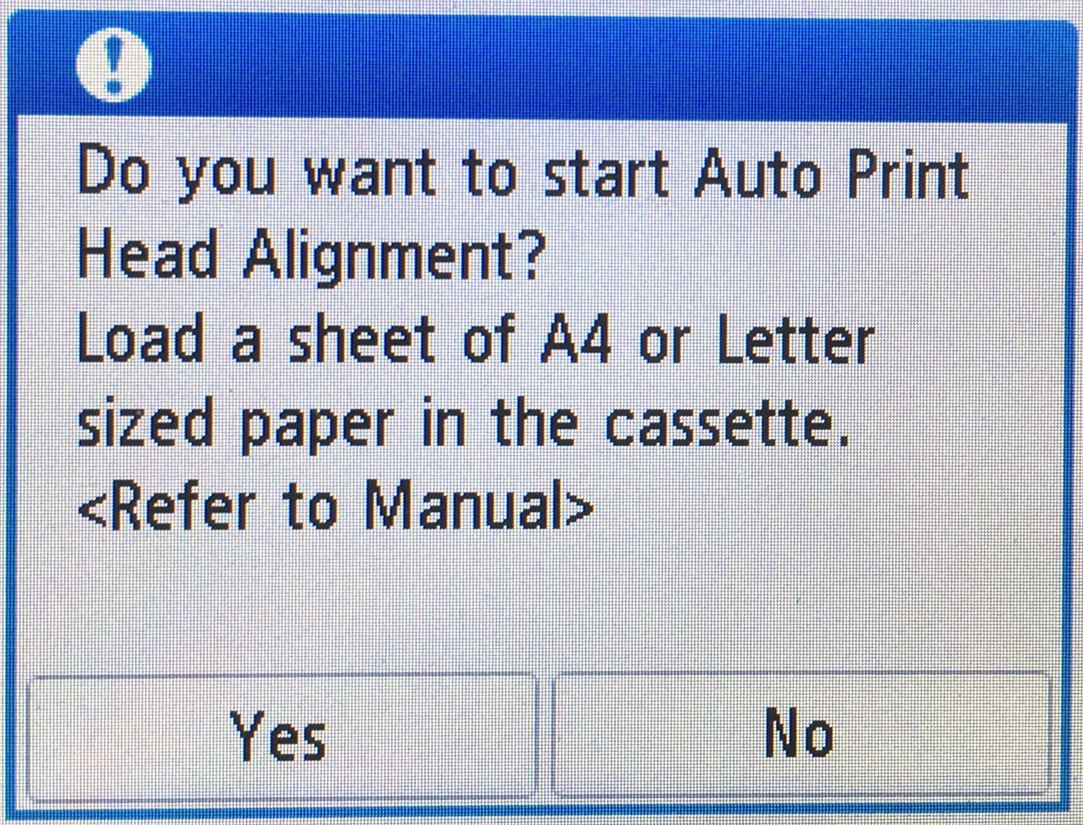
- For HP printers, go to the printer LCD display screen, then select Setup > Tools.
- For Canon printers, select the gear icon on the display screen, then select Maintenance >Printhead Alignment
- For Epson printers, select Set Up on the display screen, the select Maintenance > Head Alignment
If you own different printer brand, consult your printer user guide for specifics on your machine.
Advanced Fixes
Change your paper settings to “glossy photo paper”
- Try changing the printer driver settings to select “glossy photo paper” as this may trigger the printer to start printing again. This is only applicable if your printer has two black cartridges–one dye-based and the other pigment. The type of black ink your printer uses would typically depend on the paper type selected. Pigment black works best with matte paper and dye works with glossy. By switching from one paper type to the other, we’re hoping to trigger or jump start any of the black cartridges to work.
Troubleshooting Software and Printer Driver Problems
If it’s not the cartridge and not the printhead, it’s possible that the problem is with the software/printer driver. Tweaking the paper settings is one way to solve the problem.
At this point, if that still doesn’t work and you’re sure it’s not the cartridge nor the printhead, then go ahead and run the printer troubleshooter to try and diagnose the problem. On Windows 10, search for “Printer” on your search bar and then select “Find and fix problems with printing”. This will bring up the printer troubleshooter. Follow the prompts to try and diagnose and fix the problem. It will automatically detect any printing issues and attempt to resolve them.
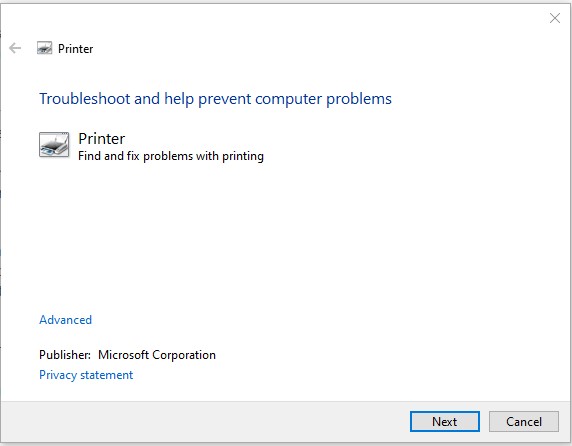
Alternatively, you can also reconfigure your printer. If your printer stopped working after you updated your PC or Mac’s operating system, try uninstalling and reinstalling your printer driver. You can find a downloadable version on your printer manufacturer’s website. And even if you didn’t update your OS, go ahead and reinstall your driver anyway.
Do aftermarket ink cartridges cause printhead problems?
No, they do not. Printhead problems can happen regardless if you use original or aftermarket ink cartridges. It’s possible to get a defective unit whether or not you’re using an original or aftermarket cartridge. Apart from the cartridge, there are other factors to consider as well such as how long your printer has been sitting unused or the temperature in the room where you keep your printer.
If all else fails, it might be time to get a new printer. And don’t forget to recycle your printers! Printers not printing in black is a somewhat common problem, especially for older machines. Let us know if you have found any other quick fixes when troubleshooting your printer, we will gladly include them here!


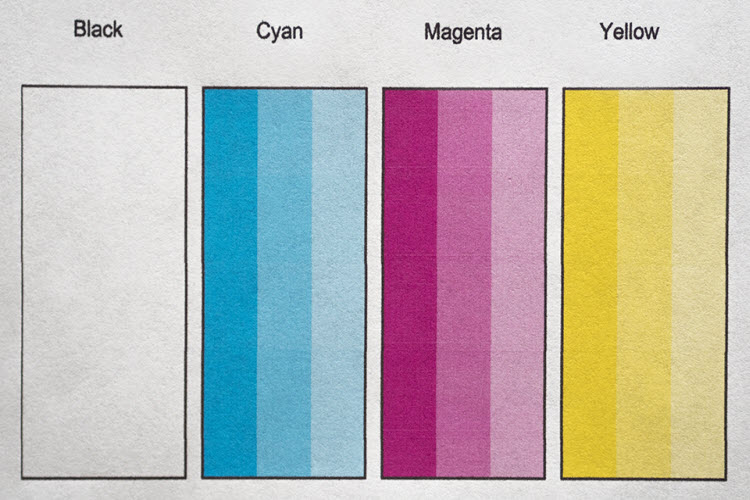
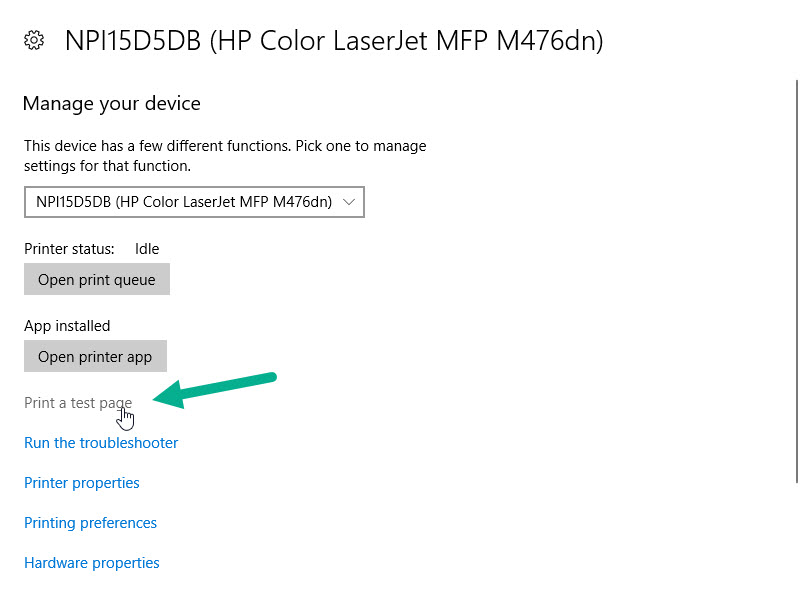
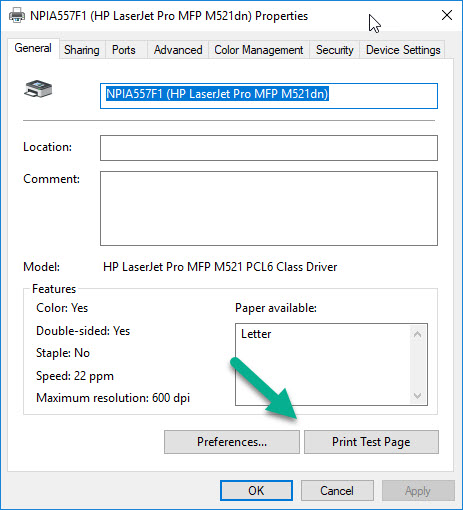
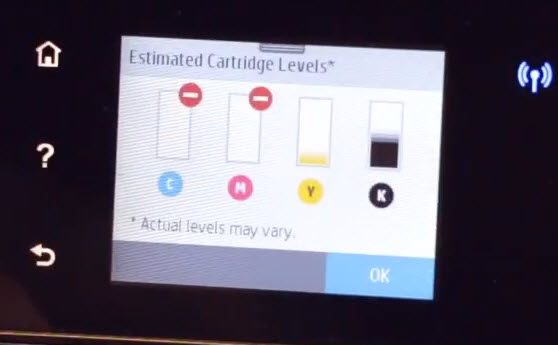











Hi just want to say a big thank you, I’ve had no black printout for over a week on my Epsom Xp 245 , I followed your instructions and cleaned the cone and it was magic , I did one more head clean and it is now perfect , many thanks , you have made an old man very happy ,
I’m having the same problem black ink won’t work how did you solve the problem
I changed black ink and it still says I need to change . why?
Have you tried restarting your printer or reinstalling the cartridges (if it prompts you to run a calibration test, go ahead)? See what happens if you continue printing and hit OK to close the message. There may be a few reasons for this, we just need to narrow down the possibilities. It’s possible that the chip on the cartridge is faulty but before that we need to be sure your printer is reading cartridges correctly in the first place.
I have the Epson L355 and all ink is full. I have dont ink test but still wont print black. i have switch it off and took cable out but still nothing. Please help
Have you tried cleaning your contacts and nozzle to make sure they’re all clean?
My printer will print black if I select glossy paper thanks for that tip. But, it takes for ever and I’m sure it’s using more ink. What can I do?
changing the setting to glossy paper worked for me also. Thanks. But why?
My black ink has not been working in a while… I have done everything, went through numerous ink cartridges, cleaned the print head countless times and when I was about to buy a new printer, but thought I would try to find one last ‘new solution’ in the hopes of fixing my Epson WF3620 black ink issue before investing in a new printer. CHANGING THE PAPER TO “Photo Glossy” WORKED!!! It is now printing perfectly, with the exception of the page taking longer to spit out. THANK YOU SO MUCH!
If the blank ink is clogged will the printer continue to work. The ink has been used about 10 times.
The only visible is small letter head at the top when printing.
It worked for me as well!!!!!!! Thank you a lot!!!
changing the paper to glossy worked for me!! Thank you!!!!!
same here, so very happy
Thank you! This was incredibly helpful.
Changing to GLOSSY paper worked for me – BUT I don’t want to waste so much ink. How to go back to standard paper printing?
Thanks for any help
I am in the similar boat as yourself. My print won’t print black content, but instead, but just use the colour cartridge to make black.
Once I then select glossy paper, it works fine however uses a lot more ink and is completed at a slower rate
How do I change the setting to glossy paper? Thanks
I have tried everything for hours, cleaned the printheads until they were shiny, new ink , alignment etc… glossy paper thing worked for me! Thanks so much!!! So simple!
Epson WF 2650 changing to glossy paper did the trick!
I change back to plain paper & printing stops again
Thank you. I’ve looked everywhere and no one suggested to change the type of paper. I did that and it works. Still won’t work if I switch back to plain paper, but it will on glossy. Maybe it will trigger the printer sooner or later!
It worked when I went to HP Print/Customize Your Printer/Preferences/Paper Type: Others Glossy Inkjet Papers. Thank you so much!
Epson XP-415, black ink failure too, anyone any ideas?
Change your paper setting to glossy paper type. Worked for me.
Thank you!
Thank you! I can finally print with black again!
Changing to Glossy paper type worked like a charm for me, thank you 🙂
This also worked for me. But why is this happening to so many people? surely this must be a software issue? clearly all of our blacks are not clogged and fully working hence how we can all get black ink to print onto glossy paper. maybe try and download older software? i am going to attempt some software fixes today
Not sure why you can’t print in black if your color cartridges are empty. Black does not need them.
Black ink isn’t really black, and needs a little colored ink to become true black
changing to a glossy paper worked but it won’t still print black when i go back to plain paper. why?
Totally a software issue working from home and connected to my laptop…was asked to update my printer and BOOM no more black ink unless I want to change the setting to glossy each time I print!!! Thanks HP for nothing.
I face the same problem like the others. Black ink only works if I select glossy paper. However, it’s taking too long and a lot more ink. When I revert to plain paper, it won’t print again. What can I do to get “plain paper mode” to work?
Even though I was working with a HP 6978 printer, which wouldn’t print black ink only, I tried the very easy fix of resetting to Glossy paper, and BINGO!!! This fix worked for me too! There is just one problem. It seems to take forever for even a small amount of information to print on a page. I tried switching back to plain paper, and again, it only prints a few very faint grey lines on the page. This is a good temporary fix, but for long term, it’s not going to solve the problem. Thank you very much for your expertise! Any further tips, knowing the printer is capable of printing now, on how to solve this issue long term, would be much appreciated.
i have the same printer that only prints black ink in glossy paper setting. I was wondering if you found a permanent solution
thanks
Have you tried reinstalling the printer driver?
Wow! I’ve been fighting this problem for three days off and on, probably spent about 4-5 hours solid trying to change settings on every conceivable aspect of my documents and printer settings and even tried several web searches to no avail. Not until I found yours did the problem get solved. I was just about ready to give up and go buy a new printer, then I found your post, viola! Thank you so much. The change I made in the printer setting in “paper type” submenu, from plain paper to an HP glossy paper did the trick. Thanks!
HI! GOOD DAY! DOES ANYBODY TRIED TO USE THIS STEPS ON FIXING THE EPSON L360 PRINTER BLACK NOT PRINTING EVEN IF IT IS IN FULL INK.. THANK IN ADVANCE.. HAVE A NICE DAY!
I also had black print issue using new cartridge and cleaned print heads. I tried changing settings from plain paper to Premium paper and it worked.
Took your path…changed paper setting to “Premium”….TA-DA!….Was seriously considering pitching this printer…no more!
HP printer was not printing in black, but printing in colour. I manually cleaned the cartridges, uninstalled & reinstalled printer, updated the driver and spent a whole day trying every thing I could Google to fix this issue!
Finally, I changed the paper quality to setting to photo paper and it WORKED!!
I can now print in black and colour.
Many thanks for this suggestion. Much appreciated.
Changing paper settings to “gloss photo paper” also worked for me! Thanks 🙂
Does anyone know WHY this change in settings enables the black ink to print? So crazy!!
I have a photo black ink cartridge that works fine if I set a higher type of paper or print a photo. I believes its not printing from your black, I thinks is only printing from your photo, but you could have different printer than myself.
I have similiar problem with my HP 4600, does not print black (generic) , but does when i do a cleaning test page. Under printing guidelines, i choose let printer decide colors
YES, changing the paper type to glossy worked for me too! but doesnt this use more ink? this is my second HP printer….this was a replacement…i got extended warranty…but having difficulty getting them to replace this one…..never again for me
Mine stopped printing in black about a year ago, maybe more. I’ve been printing on the glossy paper setting since then, but it is using entirely too much ink! Has anyone found another fix to this issue or is it just time for a new printer?
Have you tried switching back to regular paper setting? If you have and it goes back to not printing, have you tried reinstalling the printer driver?
My Canon MG 2950 stopped printing black and after 2 deep cleans, only started printing it randomly. Switching to ‘High Quality’ worked
Print – Printer Settings – Quick Set Up – Print Quality – High
My Epson Artisan 837 stopped printing black. I put it away for two years but took the cartridges out, oops. I have now put all brand new cartridges in, followed all the steps online to clean the printhead, cones, and lines. I have run the printhead cleaning utility several times over two days. I do not get two of the six colors printing on the nozzle check. I printed about 40 test pages from printatestpage website, in black and white, best quality. The pages came out blank but the black ink level dropped noticeably in the ink level screen? Where is that ink going and why won’t it go on the page. I have checked and find no globs of ink anywhere?
Hi Matt, cleaning the printhead requires a lot of ink so If you run multiple cleanings then your ink levels will decrease pretty quickly. We recommend running two or three printhead cleanings at most. If that doesn’t work, we provide some more advanced cleaning tips on our “How to Clean An Epson Printhead” article here: https://www.ldproducts.com/blog/how-to-clean-an-epson-printhead/.
Thank you, thank you! I was SO frustrated and had to get a letter to the IRS. Just as I was about to move the document to a USB and find an office store to print it, the USB stopped working. ERGH! I tried the glossy paper trick and it was like a magic trick. Easy peasy and all good again.
Thanks for the glossy paper tip – it works! I lost 3 decent cartriges and was about to buy a new printer until I saw this tip. Very happy now
Hi! My Canon Pixma MP280 (that’s been a converter) is not printing black. and I already did the glossy type paper option but it’s still printing in color. done everything you said. hope you’ll reply. Thank you.
BTW the inks are full.
Have you tried resetting the printer to its default factory settings? Try reinstalling the printer driver and then let me know if that still won’t work. Good luck!
I have been having on going issue between the color not working and the black ink not working. We have done all of the above steps to add wiping down everything on the inside getting all the built up black in in the right back corner. We have replaced brand new ink cartridges and tried going back to use them again and the print won’t let it. So here I are about 100 deep and wasted all of my color doing test page after clean, to test and back around. Turned off and on, moved rooms it was in. I have youtube and I have google. I need something else. The last time it took 4 days before we tried again and it just printed like nothing was ever wrong. I need to get a new brand of printers or there’s got to be a fix.\
hp 7520 series
Thank you for your help.
That does sound very frustrating especially since it sounds like you tried everything possible. Have you tried reinstalling your printer drivers?
HP 7520 is exasperating. Took out ink carriage ran
Running water through it for minutes and soaked it
And carefully dried it over night. Put in all new ink cartridges after cleaning in side of printer. Took awhile but sort of worked for a week. I have named it “pelosi” nicknamed POS. Now back to printing beauty “Quality ” pages telling me that black does not work. Stupidity in spades!
Hi There, can u help me?, my printer Epson L385 won’t print black since it was drained from ink, I have refilled it but stil it can’t print black, is there a way to repair it?, TIA.
It’s possible that you just need to clean the contacts and nozzles. I’m not sure how long your black cartridge has been empty but if it’s been sitting in your printer for some time, there’s a good chance, the ink dried up and is now clogging the nozzles.
My Epson xp235 stopped printing altogether after a lay off this summer. Bought some compatibles and after cleaning out the printheads several times,I got it to print in colour but not black. I reinstalled the drivers but still no luck infact it made it worse.The firm who sold me the clone inks said to try glossy paper and hey presto it printed black but very slowly. Got back to him and he said “the black cartridge is the only one that matters as far as the chips are concerned and to buy a genuine black which should reset the printer and then you can go back to the clone cartridge”.
I have yet to try this out so if anyone tries this method let us all know if it works. I am lothe to try this because if it doesn’t work I may just throw this printer out of the window then go and smash it to pieces.
Unfortunately, this happens a lot with inkjet printers, even more so with Epson printers. The advice you got sounds like it could work though if it doesn’t, I’d start checking out other printer models for a replacement. Those who switched to laser printers are rid of a lot of problems with inkjets so you might want to explore that option as well.
how do i removed the tape over the vent for hp Deskjet 123 Inkjet (colour) Catridge
I’ve been trying to sort out a domestic catastrophe — my photographer mum’s printer wouldn’t print any black. All it took to fix it were two print head cleanings, like you suggested. My mum’s ecstatic and sends her thanks! 🙂
the problem with my printer was not printing the black colour but when the printer prints from other computer, it works properly on the black colour.
i tried to clean the head, and check the ink catridge but it doesnt work on my laptop. so i tried to change the paper type into glossy paper, it works. then i tried with standart paper but with higher quality, it also works. i guess you just need to increase the printer ink quality (but i dont know if it also spend more ink as glossy paper mode, maybe less)
Hi,
I tried all the steps mentioned in this thread. .did the reinstallation of the device driver, changed the paper type to glossy paper , performed the clean cartridge function too. .it still doesn’t print in black ink. .the paper comes out blank completely. Please help !!!
My printer is hp ink tank 319.
did the trick!! have been messing with this for weeks!! thank you sooooo much!! was ready to toss it out the window and go buy a new printer.
Thank you!!! Since last monthk, I’ve been having issues that the printer will not print the black ink and lovely blank pages. I just wasted so much ink trying to clean the print heads on my HP Photosmart 6520, unistall/reinstall printer… I changed the media to HP Everyday Photo Paper, Glossy. It just printed my word doc. Yeah!!
the glossy trick just worked for my XP-440. Not sure why, bu6t ts been off for a few months and this finally did the trick!!!!! Hallelujah!
Cleaning the printhead worked for me, had to do it twice but now prints perfectly
THANK YOU for the best tip o the year!
What bothers me is that my printer used to work perfect, then I shelved it for about 6 months. When I loaded new (refilled) cartridges in it, the test page would (and does) print nice vibrant black, but everything else printed with only the color cartridge.
It sounds to me like MICROSOFT screwed an update up, and are just keeping quiet about it.
Billy Gates, if it was you who did this, I hope your socks rot.
my black cartridge is full still it is not printing properly
I have an Epson workforce 7610. It sat idle for a while and when I tried to use it, the blank ink wouldn’t work. Tried your steps and, sigh, thankfully it’s working again! Thank you so very much for your tips.
*black, not blank. Geez! I can be a dork sometimes.
Thank you……been playing with new ink and cleaning the heads…..change the setting to glossy and it worked. Better than nothing.
Hello Everyone, I was using the glossy paper work around for this problem on my Epson WF-7210, but I was just getting tired of the slow prints. A friend suggested using the cleaning head nozzle feature on the printer multiple times and after the fourth consecutive cleans, I finally saw some black lines. After the sixth clean, the printer is now back to normal. Hope this helps someone to get past the slow “glossy” prints.
you are awesome man thank you!!
Wow, changed to Glossy paper and problem is fixed!
It now works with Glossy Paper setting, however you cannot printed “double-sided” with glossy paper!
Thank you for the good advice. Three hours of working on trying to get the black to print. And BAM! Just like that change the printer paper settings to glossy and it prints great. Thank you!
Hi,
Thank you for this (temporary) fix! Using glossy paper setting also worked for me.
My printer also just stopped printing black from one day to the next (using Windows 10). I had tried every maintenance option on the printer several times over. Watched videos and read posts. Manually cleaned the printheads. Replaced all the cartridges. Nothing worked.
I hope someone comes with a permanent fix, because this is much slower. BUT i am very relieved.
Thanks!!
HP Photosmart 6525, black would not print. As suggested, I changed the paper selection to glossy and it also worked for me. Thank you.
I was having difficult time printing with black ink. My color ink was printing, but my black ink was not printing. All my 4 ink cartridges were brand new. I tried multiple methods to make the black ink print. (1) I ran “Nozzle Check” and “Head Cleaning” multiple times, but it looks like when you run “Head Cleaning”, it really drains the ink. My black ink is 75% empty now. 🙁
(2) I followed 1 youtube video to dismantle my printer head section and cleaned it with hot water. But that method didn’t work either.
(3) Finally, after reading one of the comments about changing the paper setting to ‘glossy’, MY BLANK INK IS FINALLY PRINTING. I am super happy.
Now, I just have to buy another black ink cartridge .
Canon MG7150 stopped printing in black – renewing the MacOS driver and running clean / deep clean and realign no use – changed the cartridge too. Changing the control to print on matt photo paper works ok but slowly and didn’t reactivate the black. Changing the colour of my text to print in blue is desperate but does work and can produce essential paperwork. Thanks for the tip.
Please do printer head cleaning 2 times .Its works for me
I had done all the first suggestion at the beginning of you suggestions already to no avail. I read alone and then tried the realignment of the cartridges and low and behold!!! The black ink is now working! Thank you.
Changing this to GLOSSY does print the document, but if you look closely, you’ll see it’s still not printing the BLACK. Did anyone find a more permanent solution to this issue?
Try a deep clean. Make sure you have full or nearly full cartridges. You might need to do this twice if you are an infrequent print person. then realign the print heads through your computer twice. set your printing preferences to glossy paper on high quality. you should find your black ink is then flowing. After several sheets you can try reducing down to standard printing. printers often like people need to calm down, be turned off completely and returned to when you are in a better mood. That seems to work for me. Epsom seem to be the most touchy and unforgiving! Lol!
Epson Printer Error 0XF4 indicates that there is something wrong with your printer. This error mainly occurs due to an unavailability of the ink in your printer cartridge. The other reasons include paper jamming, unavailability of the CD driver, incapability of running the printer spooler, etc.
I put new ink in my printer after not having any for a few years. I haven’t needed a printer at home, so didn’t use. Anyway I put all. new ink on and it says The following ink cartridge appear to be missing or damaged.
Refer to printer documentation..
I can’t get this to go away at all. I’ve turned it off and on a dozen times and this still comes upHELP!
Hi Glenda, it could be an issue with the cartridge not recognizing in your printer. You can try cleaning the gold contact points on the side of the cartridge with a lint-free cloth and reinstalling. Sometimes fingerprint oil or dust can get on the connection points and cause a faulty reading. You can also try doing a hard reset – with the cartridges still installed, power down the printer, unplug it from the wall and let it sit for about a minute. Then plug it back in, power it back on and try printing again. If that doesn’t work, you may have a bad cartridge and will need to get a replacement. Hope this helps!!
Same here cleaned mine till I was dizzy; however good news….I started printing on ‘semigloss’ or above and then ran out I then changed all the cartridges at once and hey presto! it’s cured! All printing correctly and all well: mine is an XP342 with ‘non-recognised’ cartridges.
Thank you so much! I followed the steps you recommended, did the printhead cleaning several times, and my printer is now printing black again! I am so very grateful!
Spent hours trying to print documents and this solution worked, Thank you!
Like many of the other respondents on here extremely grateful for providing the only fix I have found on the internet including the useless HP support assistant who seem to be clueles. I battled for 10 days on and off to get the full and new black inkjet cartridge on my HP 6830 all in one to print black ink in documents. Nothing worked until I followed the obviosuly universal solution of changing the paper type. Like other users glossy paper setting worked but slow. However other paper settings than Plain paper also worked but you need to experiment with the options in the menu to ge tthe fastest speed. (yet to try this myself – just relieved there is at least 1 solution using glossy paper setting. How come the useless and mega wealthy HP dont know about this simple fix. What are their support teams doing all day? And whatever they are paying them its too much! Thanks again to LD blog for saving yet another printer from the scrap heap. Delighted. David
Alignment failed, HP Officejet Pro 8600
After changing cartridges my printer does not print. I bought cartridges from 4 different shops because I thought the remanufactured might have a problem. I did all the cleanings, tests, etc. which wastet a lot of ink.Printing heads are o.k. I bought remanufactured inks from Office Depot and sales person told me they are compatible and work for sure. But they don’t. What is the mistake? Testpage prints black, green and yellow but with lots of streaks. It seems the ink does not go to the paper. After doing all tests available I always get the message “alignment failed”. Printer is placed on step stools. Is it possible that the “shaking” of the printer causes that problem? Or do I have to remove anything from the cartridges? There was no tape, etc. There is only the chip. Do I have to unlock? Do I have to change settings, etc.? The printer worked perfectly fine before changing the cartridges. I need help. Thank you.
Have you tried turning off your printer, disconnecting the power cable, and then turning it on again? Have you also tried wiping the contacts of your cartridge with a clean lint-free cloth? Let me know if this helps at all.
May I know how to change the settings for Epson l220?
What do HP and EPSON say about this absurd recurring issue ?
I am suddenly having black ink problems with my HP Envy 5660 printer. The printer skips lines or fades out in the middle of the line or won’t print anything. I am using a third party cartridge. I purchased an HP cartridge and it works fine. I replaced it with a new 3rd party cartridge and the problem continues. My printer problem or an HP problem?
Hi Mike,
The cartridge may need to be primed in order to get the ink flowing properly. We provide instructions in our HP 62 installation and troubleshooting guide here: https://www.ldproducts.com/blog/hp-62-installation-and-troubleshooting-guide/. Just scroll down to the “Streaky or Light Prints” section for more details. Hope this helps!
Thank you so much. I was so fustrated been trying to fix my Dell printer for a months on and off. I was ready to purchase a new printer and decided to search Google one more time and I came across your site and decided to try the ” glossy paper setting and EUREKA… it worked! Thank you again!
Eureka! I have a Canon MG5753. It nearly was thrown through the window. Error B203 message. couldnt dislodge that. tried hard start with cover open Unplugged the machine and went away for 3 days to recuperate. it decided that it might start to print again when I reawakened it but very very slowly.
Knocked off quiet setting, tried printing in draft, helped briefly. Better but message soon returned. Rang Canon..not interested, motherboard failure, buy new printer, their answer. Swapped out all the cartridges, cartridges registering half full but werent..they are generic ones. Cleaned print head twice. Did a print re alignment twice. Found this site. Changed settings to Glossy paper and we are cooking on gas…at the moment. printer is purring, happy and Ive got my letters out finally, quality ok. Have to print with USB cable WiFi doesnt work, whether its because I use 5G as Im miles from my router, dunno, but we are printing and thats all that matters!!! Printers are a ******* nightmare.
After doing a lot of research and reading articles found one great piece of content which solves my issue. I have Epson XP 352 and facing issues with printing. Love how you explain each point in detail. Thank you
After trying for ages to get my printer to print black ink I took out the ink cartridge and was going to replace it with a new one until I notice the air hole was still covered by a little bit of tape, punched a hole in it and hey presto ! Perfect !
I have faced the problem in my HP printer which did not print black ink.
Solutions for my opinion are the below.
1) Clean the black nozzle of the cartridge by inserting in the nozze alcohol for the case that there is remained dry black ink.
After that put under the cartridge a wet paper or thin sponge and move the cartridge left and right so that to clean the nozzles from remained dry ink .(Dont worry cartridge and nozzles are not as sensitive as you may believe).
Then make a head cleaning from the HP software and print the test page to see if it is better.
If the first solution didn’t work the No 2 solution is definately the reason and dont waste your time here and there for solutions that will cost you money and time .
2) A second reason that doesn’t print black ink in HP printers is because of clogged pump inside the printer. Most of users i know with HP models 3525, 4615, 4625, 5525, 6525 face exactly the same problem. And this happens because pump is not working as black ink is dry inside and this causes the system not to evacuate the air from the black ink nozzle .
There is a permanent solution which i personaly have used and my printer is NEW again.
But it needs the disassembly of many parts to fix the clogged pump.
Needs, to take off the upper cover of the printer the display the pump system out , and to wash it with hot water so the pump tubes to softener the dry ink and let it release from the pump hoses. This is all the case!!!
It isn’t easy to do but i have a video that can show step by step exactly how it can be done.
So, instead to send the printer to recycling well it’s a good idea to try to fix it .
Many months later my printer still works better than ever.
Any question is more than welcome.
Hi, is your video available somewhere? Thanks
Kon
Where’s your video. I have a hp 5220. Black won’t print or even a straight copy so I don’t think it’s a driver issue
Your help appreciated
It seems that no matter what printer we have, epson, dell, HP, or cannon, we are all having an issue with just the black ink not printing. Seems strange. Anyway, THANK YOU SO MUCH!! I too changed to glossy and my black is printing now. Wish there was a permanent solution. But thank you, thank you!
Thank you so very much for your suggestion to change setting to “glossy/photo paper”. Exactly the perfect remedy!
Have been bedeviled as Tax Filing Deadline fast approaches with mystery as to why black ink ( new cartridge) will not print, while all 3 color ink (new cartridges) will print.
Great stress now relieved.
Thank you.
Hi, thank you and others for help in getting printers to print black ink. I have an Epson WF 3640 which I love overall. However, for the last couple of weeks the black ink has been VERY light. Hard to read any black copy. Coupons would print lightly but the bar code would NOT!
What finally worked for me:
I did the maintenance, ie cleaned the print headX2, NEVER more. Then I turned the printer off, unplugged the printer, turned it back on, removed ALL the ink cartridges, I dipped a q-tip in alcohol and Gently (using a flashlight to see better) tried to insert the q-tip in the black ink spot, let it dry 10-15 minutes and redid the q-tip cleaning and waited again. Then I reinserted all the ink cartridges. Then I tried to copy something using black ink & it showed a touch of black here and there throughout the page, where the prior print had been BLANK with black only..
I then took the cartridges out again, moved the cartridge holder carefully to the right, and inserted a viva paper towel which I folded to fit under the cartridge holder and gently pushed it right, left, right, and let it sit for 15 minutes with the cartridge holder over the paper towel. Then I gently moved the cartridge holder to the left, pulled out the INK soaked paper towel and went through that process again. This time there was less ink on the paper towel. Then I reinstalled all Epson ink (I generally use remanufactured ink, but I had a set so used them. Then I attempted to print an email. Viola! It printed clear black copy. Then I attempted to print a coupon I did not want (so as not to lose it, IF it did not print the bar code). Viola! It printed clearly.
Thank you all! and God! Printer now working without purchasing a new one.
Thanks for your tips Sue!!
Hiya! The ‘glossy paper’ trick worked for my Kodak officehero 6.1 , cheers.
However!! I cant change the paper setting when just doing a bog standard copy because the printer is so dammed clever that it AUTOMATICALLY selects ‘Glossy’ if it senses it in the feed tray. This means that you cant just copy something onto ordinary white paper because you cant physically change the paper setting. Anyone know a way to do it????
Glossy paper setting worked for me too. Epson WF-3725. Happened after having stored the printer away for a couple of years.
Thank you!!
My printer just randomly stopped printing black one day, i tried to clean the print head, changed carts, etc. After reading this article I decided to try changing the driver to Back and White. did a test print and it fixed the issue.
So grateful I found this info. Even though it initially started a long time ago, seems others are having the same problem and lucking up on this thread. My Epson WF-7710 sat for a couple of months, and when I tried using it, it didn’t print much at all. I went through all the cleaning processes I could find. The colors started working, but not the black. I’ve fooled with it for weeks, and still no black. When I tried “glossy paper,” I got a print! Like everyone has said, it is very slow and uses a lot more ink. Has anyone found a permanent solution?
In my case, a head cleaning helped the printer to finally recognized a generic brand ink.
Thank you.
My printer is Epson X-420 and I’m having problems printing normal. I tried head-cleaning, but didn’t helped. The only solution was to change paper type to glossy, but is slow to print. Hope someone comes with a fix so i can pick plain paper again.
trick change paper to glossy its worked for hp 4500, dammnn…time to change printer
you guys I have a Canon Epson G1010 (Ink Tank Printer) and I usually used it for printing glossy paper but once my brother had to print some normal A4 sheets in black color and the black ink won’t just come out at all! I saw this platform discussion and although the glossy paper trick works, it was just making black ink from color tanks. So like the black ink was still not coming out from the black tank; my brother checked and the pipes had no blank ink flowing through (this is how we guessed that even for glossy paper, the black ink was coming from colored tanks). So went on this site: https://ij.manual.canon/ij/webmanual/Manual/All/G1010%20series/EN/NTR/ntr_t_03_03_c.html
and we did ‘Cleaning’ twice and the ‘nozzle check patter’ showed that our black print head nozzles were not clogged rather it showed absolutely no ink there – BECAUSE there was yet again no black ink flowing through the pipes. We then decided that a ‘Deep Cleaning’ would also be ineffectual since our problem might not be related to print head (We were sure at this point that our problem was with the black ink not flowing into the printer). So then we went ahead for the ‘Ink Flush’ which is not recommended if you have insufficient ink level. And you guys, it worked! It took ten minutes but now the black ink is flowing into the printer and we are able to print black print on our plain A4 papers. Also, for both ‘Cleaning’ and ‘Ink Flush’ we only selected Black Color option because the problem was with black color only. We were absolutely clueless but the Canon site linked in this comment was a great help so do go over to official sites of your printers and um, I hope this helps, please don’t give up on your printers. =)
Things that make you go “WTF?” I, too, have spent the better part of the last 3 days cleaning , aligning, printing test pages, and replaced the print head and downloaded the latest firmware and still Black Ink wouldn’t cooperate. I stumbled onto this page and thought ‘stranger things have happened’ , might as well try it. I set it to glossy paper, and you could have knocked me over with nothing. So I ran it through the ropes, tried setting to plain paper, using all avail. ink, NO Good. Plain paper, only black ink – NO – plain paper using only color ink – PERFECT. Set to Inkjet paper, with all avail ink – NO, just black ink- NO, using only color ink – PERFECT. The same results for multi-purpose paper. It was good with using only color ink. The odd one was using glossy paper, and all ink available – WORKED FINE.. However, when I tried printing a test page from the printer itself, I got lousy results. I have a Lexmark Platinum Pro 905. I really like this machine and, of course, it’s discontinued so I couldn’t just replace it. I’m so excited! just wanted to share.
Thank you thank you thank you! I was ready to have to go and buy replacement ink but I just needed the nozzle heads cleaned!
I found this site with great joy as I did the cleaning and it worked so thank you so much a very happy chick
The solution provided in this article fixed my printer’s problem. To uninstall the driver software, then install it again from HP website. Thank you so much.
The reason it works on glossy paper is because it uses the other colors to make black and takes a longer time to print. The real reason black is not working on normal paper is either a clogged print head or an air pocket in the head. You will need to run the head clean until it corrects the problem. However, you may run through a whole black cartridge before the issue resolves. I have had this happen when running my ink completely out and changing the cartridge. You should change the cartridge soon after it says ink is low to avoid the issue. Especially if using after market ink cartridges.
Guys, my Epson L382 printer wont print black with premium glossy settings, print only gray color. With Epson matte works well, but we need the premium quality. Thanks David
[…] HP printers are undoubtedly one of the best ones in the market. These budget-friendly printers offer the best printing performance. However, during the course of its operation, problems with it can arise. Many users complain that their HP printer won’t print black. A good way to deal with the problem is to use the printer troubleshooter in-built into your Windows system. But it’s wise to first find the various causes of this error. Doing so will make you take better care of your printer and minimize the chances of facing this error in the future. In this article, you’ll find various causes as well as ways to fix this printer problem. […]
[…] Another way to work through this problem is by testing the power source’s functioning. Use another power cord and link it to an outlet and your HP printer. […]