This is a simple and straightforward guide to help you check your printer ink levels, regardless of which printer you are using.
Alert: Ink is Running Low!
If you’ve seen a message like this, you know your printer is telling you to check up on your ink. How exactly should you check your printer ink levels though? First off let’s determine which operating system your pc is running on as well as the brand of printer you are using.
For most users running on Windows, the following steps will help you check your printer ink levels:
- Click the start button located on the bottom left of your computer monitor
- Select “Devices”
- Then select “Printers & scanners”
- From there click on the printer you want to check ink levels for
- If the printer is designed to provide ink or toner status, the information should appear at the bottom of Devices and Printer.
If you can’t see the ink or toner levels in the area indicated above, try the following:
- Click on the “Start” button
- Then click on “Settings”
- Select your printer then press “Manage”
- Select “Printing Preferences”
- Click on the “Maintenance” tab on the far right
- From there you should be able to see ink levels for your selected printer
Please note that in order to retrieve your ink or toner status, your printer must be connected to your computer and turned on.
For Mac OS users:
- Click on the Apple icon in the upper left-hand corner of your screen
- Select “System Preferences”
- Then select “Print & Scan” and choose your printer
- Finally, click on the “Supply Levels” option and your toner/ink levels will be displayed
How to check ink levels on your Brother printer
There are a couple ways you can check how much ink is left in your Brother printer.
The first way to check is straight from the printer’s control panel. For those without a touchscreen, start by pressing the Menu button.
Then select Ink or Ink Management with the arrow buttons and press OK. From there, choose Ink Volume and press OK.
Once you’ve seen your Brother’s printer ink levels you can press Stop/Exit.
You can also check Brother printer ink levels from your PC through the Brother Status Monitor application.
You should see the following:
For those using Windows 10/11 you can also see Brother ink levels in Windows Control Center.
If you have Brother Utilities on your PC, click Start, then under programs and applications, select Brother, and go to Brother Utilities.
Next select Scan and ControlCenter4.
For those without Brother Utilities, click Start > All Programs > Brother > XXX-XXXX (your model name) > ControlCenter4.
Get low-priced replacement ink for your Brother printer!
How to check ink levels on Canon printer
First off let’s open the printer driver setup window. For those with Windows 10 or above, open the Start menu from the desktop.
Then select Settings and click on Devices.
You should be able to see your printer model, then Right-click on it and select Printing preferences.
After that, navigate to the Maintenance tab and click View Printer Status. From there you’ll get the complete low-down on your Canon printer status as well as its ink levels.
Get huge savings on ink for the most popular Canon PIXMA printers!
How to check ink levels on Epson printers
All Epson printers include a CD with a proper printer driver, or you must download the driver online.
Once you have the driver installed, select the printer application, and go to the Maintenance tab. From there click the EPSON Status Monitor 3 button.
You should now be able to see the approximate ink levels.
How to check ink levels on HP printers
To check printer ink levels on your HP printer through the control panel you must first go to the printer menu.
Depending on which HP model printer you’re using the symbols vary. It can be an ink drop icon, a Cartridge icon, an Ink Levels menu, or a Toner Level indicator.
Another way to check HP ink levels is through Windows and the HP Smart app. The HP Smart app can be downloaded from the Windows store.
Once you have it, add your printer to the application and you’ll be able to see ink levels on the home screen.
Check out our list of the Best HP Printers with Long Lasting Ink
How to check printer ink levels on your Lexmark printer
From the Windows desktop click on the Start menu icon.
Select Control Panel then navigate to the Devices & Printers section.
Find the printer icon for your Lexmark printer and right click to select Printer Properties.
Finally, press on Preferences and you’ll see your Lexmark ink/toner levels.
Get cost-effective replacement ink and toner for your Lexmark printer!
A few things to remember
Checking printer ink levels, regardless of your printer and operating system, usually takes a few simple steps.
If after this guide you are still having trouble finding your printer ink levels, the manufacturer’s website for your specific printer should have all the troubleshooting information you need.
If you find yourself spending more than you’d like on ink and toner replacements, you can find cost-effective and high-quality replacement ink from us, here at LD Products.




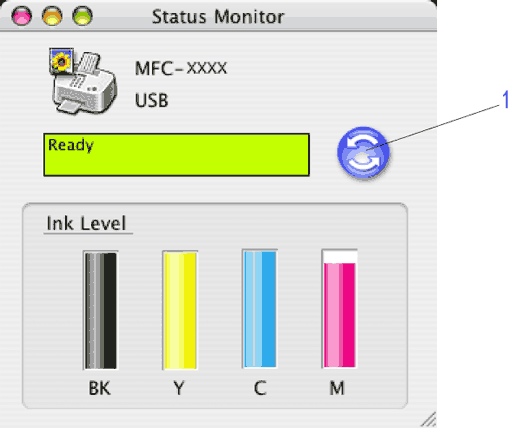









I have been paying $3.00 per month since I purchased my HPEnvy Photo 7855 printer. I need ink since all the copies are so light I cannot read them.