All-in-one printers or inkjet printers that offer print, scan and fax features are a popular printer choice for business and everyday use. The HP® Envy® 4500 series is one of the most well regarded 3-in-1 inkjet printer options on the market today, appreciated for its low initial price point and consistently high print quality. Currently, there are two main Envy 4500 series printers of note, the HP Envy 4500 e- All-in-One, released in 2013, and the HP Envy 4520 All-in-One, released in 2015. In this article, we will review the similarities of both machines, and some handy troubleshooting tips you can use for each model too.
Comparing Printer Specs

After researching and comparing the specs of both models, we discovered a lot of overlap when you breakdown their features. From our perspective, it seems like the newer model HP Envy 4520 is basically an upgraded version of the Envy 4500. The main differences we could see are the cartridges (HP 61 vs. HP 63), the print speed, and the fact that the 4520 is instant ink ready.
| HP Envy 4500 e-All-in-One | HP Envy 4520 All-in-One |
| Print, scan, and fax capabilities | Print, scan, and fax capabilities |
| Automatic two-sided printing option | Automatic two-sided printing option |
| 1,000-page monthly duty cycle | 1,000-page monthly duty cycle |
| Wi-fi capabilities | Wi-fi capabilities |
| Prints media sizes ranging from 3 x 5 to 8.5 x 14 in | Prints media sizes ranging from 3 x 5 to 8.5 x 14 in |
| Print speed: 8.8 ppm for black and white and 5.2 ppm for color documents | Print speed: 6.8 ppm for black and white and 9.5 ppm for color documents |
| HP 61 and 61XL black and tri-color ink cartridges | HP 63 and 63XL black and tri-color ink cartridges |
| Not compatible with Instant Ink | Instant ink ready |
Comparing HP 4500 and HP 4520 Cartridges
The HP Envy 4500 printer cartridges are different from the HP Envy 4520’s cartridges in that the 4500 runs on HP 61 cartridges and the 4520 runs on HP 63. If you place the two cartridge series next to each other, you’ll probably have trouble telling the difference between the two.
In terms of design, fit, and function, they are practically identical. Both printer series offer a standard yield and high yield version of their respective cartridges and the print quality is similar across machines too. The main differences are the part number, the page yield and the chip compatibility. Chip compatibility is an important distinction here.
Important: Do not assume that if two cartridges look the same, they are interchangeable. Unfortunately, since the HP 61 and HP 63 cartridges operate with different chips, they are limited to working with a very specific list of printers. If you insert an HP 63 cartridge into an HP Envy 4520 printer, your printer will not be able to read the cartridge, and the same goes with an HP 61 in an HP Envy 4520.
This why it is important to make sure you have selected the correct cartridge for your machine before you buy!
Cartridge price is worth keeping in mind. If you print a lot, we suggest spending a little bit more for a high yield, or XL cartridge. High yield cartridges offer almost double the amount of ink for just a few more dollars. If you print occasionally, you will be fine sticking with slightly cheaper standard yield cartridges.
Aftermarket cartridges, like remanufactured cartridges, are an even better way to cut down on costs. Thanks to improved technologies and more stringent testing processes in the aftermarket ink industry, an aftermarket cartridge can now give you comparable print results to an original HP cartridge Not only are remanufactured cartridges better for the environment, they are a far more affordable option too. Case in point, HP is currently selling their 63XL high yield black cartridge for $41.89. If you buy a non-brand alternative to the HP 63XL from a reputable supplier, you can get comparable results for $26.99*!
| HP 61 Standard Black | HP 63 Standard Black |
| – Page yield: approx. 190 pages | – Page yield: approx. 190 pages |
| – Capacity: 3.5 ml | – Capacity: 3.5 ml |
| – Color: Black | – Color: Black |
| – OEM ink type: pigmented | – OEM ink type: pigmented |
| HP 61 Standard Tri-Color | HP 63 Standard Tri-Color |
| – Page yield: approx. 165 pages | – Page yield: approx. 165 pages |
| – Capacity: 4 ml | – Capacity: 4 ml |
| – Color: Tri-color C,M,Y | – Color: Tri-color C,M,Y |
| – OEM ink type: dye based | – OEM ink type: dye based |
| HP 61XL High Yield Black | HP 63XL High Yield Black |
| – Page yield: up to 480 pages | – Page yield: up to 480 pages |
| – Capacity: 8.5 ml | – Capacity: 8.5 ml |
| – Color: Black | – Color: Black |
| – OEM ink type: pigmented | – OEM ink type: pigmented |
| HP 61XL High Yield Tri-Color | HP 63XL High Yield Tri-Color |
| – Page yield: up to 330 pages | – Page yield: up to 330 pages |
| – Capacity: 7.5 ml | – Capacity: 7.5 ml |
| – Color: Tri-color C,M,Y | – Color: Tri-color C,M,Y |
| – OEM ink type: dye based | – OEM ink type: dye based |
Troubleshooting HP Envy 4500/4520 Cartridge Issues
A big plus about these printers is the fact that many of the same troubleshooting techniques work for both machines. We will review a few common troubleshooting steps here that should keep your machine running for a long time, no matter which generation Envy machine or whatever HP ink cartridge you are using.
Compatibility Error Message
If you recently installed a new cartridge and your printer’s display reads “Compatibility Error” or “Ink Cartridge Error” there are some simple troubleshooting steps you can take to get your cartridge working. Sometimes dried ink, fingerprint oil or tape reside can get on the gold and copper contacts of the cartridge during the manufacturing process, preventing it from being read in the machine.
- To remove any dirt or residue, gently clean the contacts with a lint free cloth or coffee filter.
- Before reinstalling the cartridge, power down the printer, unplug it from the wall and let it sit for a couple of minutes. Then, power it back up and reinstall the cartridge.
- Cleaning the cartridge contacts and a simple printer reset will usually get you printing again.
If you follow these steps and still have trouble, you may be dealing with a faulty cartridge. Faulty cartridges are rare, but they do happen from time to time. Test a second cartridge and see if you get the same result. If the second cartridge works, it is fair to assume that the first one was defective. Check your supplier’s warranty on the cartridge; you might just qualify for a replacement! For a step-by-step tutorial on how to clean the gold contacts, check out our video:
Missing Cartridge Message
A “missing cartridge” error usually means the cartridge was not installed properly.
- To fix this, first confirm that you have the correct cartridge for your machine. As we mentioned previously, the HP 61 and HP 63 cartridges only work with a specific list of printers.
- You will also want make sure you are installing the correct cartridge in its corresponding color slot. A black cartridge will not work if it is in the tri-color cartridge slot, and vice versa. The cartridge should click in smoothly into the printer.
- If it’s at an angle, the gold contact will not read properly, prompting the missing cartridge message.
- If everything clicks in as expected and you are still getting an error, remove the cartridge and clean the gold contacts, it might just need a quick cleaning!
- Watch the video above for our instructions on the cleaning process.
Empty Cartridge Message
If you are using a remanufactured ink cartridge, you will probably come across an “empty cartridge” message the first time you install a new cartridge. Remanufacturers cannot reset the gold contact chip when they refurbish and refill the cartridge, so your printer will read the cartridge as if it was still the original cartridge that has already been depleted. This of course is not the case since the cartridge was refurbished, but it will be up to you to convince your printer!
- To circumvent the empty cartridge message, clean the contacts, reset the printer and reinsert the cartridge.
- When the empty cartridge message pops up, acknowledge it by pressing “OK” on the printer’s display.
- This should prompt the cartridge to be accepted in your machine and you can begin printing!
Keep in mind that you will not be able to track the exact number of pages you print with a remanufactured cartridge, but you should get the same number of prints that you would expect from an original cartridge since it is filled to the exact same ink capacity.
Won’t Print Black Ink / Spotty or Streaky Prints
A common problem with the HP Envy 4500 printer is that the black ink sometimes won’t print. Before you toss out your black cartridge, we suggest you try the following solutions below, usually Solution 2 does the trick. Spotty prints can also be a nuisance, especially if there is a deadline on the horizon. Luckily, there are a couple of simple ways to tackle them!
- Solution One: Poor print quality can usually be traced back to dried ink gumming up a cartridge printhead. We recommend using the “paper towel method” to deal with it.
First, you will want to familiarize yourself with the location of the printhead on HP 61 or HP 63 cartridge. On the end of the cartridge you should notice a gold strip where the ink releases from the cartridge. You’ll want to grab a warm, damp paper towel and a dry paper towel to start. Fold the damp paper towel into fourths and gently dab the cartridge a few times, with printhead facing down on the paper towel. You should see ink appear on the paper towel when you do this. After blotting a couple of times, hold the cartridge down on the paper towel for about a minute to wick out the ink. Then, insert the cartridge back into the machine and try printing again. This should resolve the issue, but if you still have trouble, continue reading to learn about our second solution, printhead cleaning!
- Solution Two: Solution number two involves the cleaning function on your printer, a common feature with HP inkjet machines. You can find the Envy cleaning function under the “Tools” menu of each respective machine. Once you are in the “Tools” menu, scroll to select “Clean Printhead” and your printer’s display will prompt you with further instructions. The entire cleaning process should only take a couple of minutes. Once it is complete, you will want to run a test print to see if your quality has improved. If there is no improvement, try running the cleaning a second time. If you run the cleaning a couple of times and you still get poor results, it might be time to pick up a new cartridge.
Printer Prints Black Page
This is another common problem not just with the HP Envy 4500 but with other inkjet printers as well. First, check your default printer settings and make sure they are not set to print only in black and white, or gray scale. If that is not the issue, you might try uninstalling and reinstalling the HP Envy 4500 driver. The driver is the software that runs your printer. You can find the driver for the Envy 4500 on HP’s website here: https://support.hp.com/us-en/drivers/selfservice/hp-envy-4500-e-all-in-one-printer-series/5304875/model/5304876.
Maintaining your Envy machine is easy to do with scheduled upkeep. If you run a cleaning on occasion and prime your cartridges regularly, you can expect crisp and consistent results. Now that you are an expert on your HP Envy 4500 series machine, share your knowledge with your co-workers…you might just be the envy of the office.
*Savings based on price comparison between remanufactured/compatible cartridge prices on www.LDProducts.com and OEM cartridge and printer prices from the listed retailers: Amazon, Staples, Office Depot, Brother, Canon, HP, Samsung and Xerox. All products are reviewed independently. As an Amazon associate, LD Products earns from qualifying purchases through links on this page. All prices effective as of June 27, 2022. OEM names are registered trademarks of their respective owners and are not affiliated with, and do not endorse LD Products.









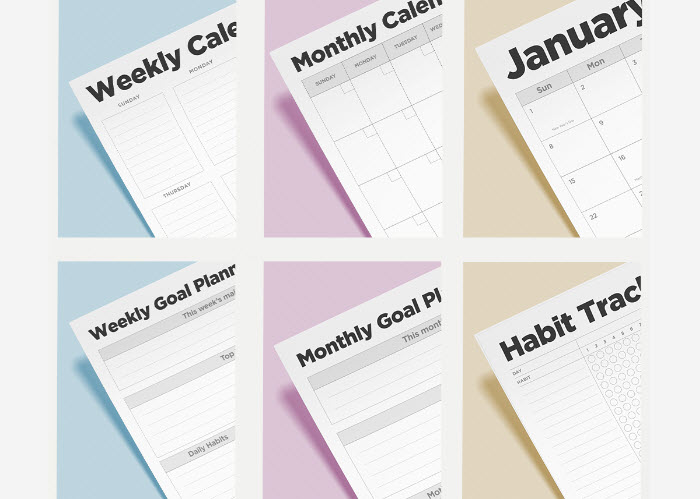



how do i change the print size on my envy 4500
i prin t something from my email and i need a magnifer to read it
can you help me
We’d need more details to know what the problem is for sure but have you tried looking at the Paper Size and Scale on the Print Menu? If you want to send us more details, send us an email at [email protected].
You just have to save it on pdf, magnify & save it & print (fit all on standard or A4 size paper)
My 4500 Envy is squeaking when I print? What do I do?
My Envy 4500 was low on ink. Changed black cartridge. Printed alignment page. Printed two pages, fine. Third page printed all BLACK. Selected “tools” to clean print head. Prints all BLACK page again. Do you know what I need to do next? Thank you.
Hi Don,
First, check to make sure your printer settings are not defaulted to print only in black and white, or gray scale. If that is not the issue, you might try uninstalling and reinstalling the printer driver, this is the software that runs your printer. You can find the driver for the Envy 4500 on HP’s website here: https://support.hp.com/us-en/drivers/selfservice/hp-envy-4500-e-all-in-one-printer-series/5304875/model/5304876.
I just got a new envy 4520 and the rest pages are printing with dual lines and too much header space and cutting off the bottom edge. I have aligned ut and cleaned the printer heads several times. I uninstalled and resinstalled the software and drivers, rebooted both printer and computer. Even printed the music form from the printer and it printer the same way. A few double lines about 1/3 and 2/3 of the way down an extra large margin at the top and cut off the bottom. I have tried a variety of paper. Please help! I cannot find an fix for this. Thanks!
I have the same problem and so far have been unsuccessful in getting it to print all lines correctly. Any help with this problem?
I keep getting a ‘Out of Papper’ error message. There loads of paper in the machine. I’ve pulled out the tray!
can anyone help please
Got message “ink cartridges(s) problem. The following cartridge(s) must be replaced.”
Refilled the cartridges at Costco at a cost of $26.86 (incl taxes) and still won’t print.
Help! Please.
Hi AJ,
Usually a compatibility error message like that means that the ink cartridge is not being recognized by the printer. Try cleaning the gold/copper dots on the side of the cartridge with a lint free cloth or Q-tip and then reinsert the cartridge. You can also try resetting the printer by powering it down, unplugging it from the wall and plugging it back in again. If that doesn’t work, it may be that the ink cartridge is faulty. Test another cartridge from your order and see if there is a difference. Hope this helps!
I have had this same issue but only with the colour ink and I have wiped it down and inserted a fresh one, and its still not working and its seriously starting to annoy the heck out of me, because those cartridges aren’t exactly cheap! Please help, I don’t know what else to do
Just wanted you to know that your blog helped me immensely with making my new black ink cartridge print. The machine (HP Envy 4500) auto cleaning did not work, but the paper towels (Item 1) worked perfectly. Thank you so much for your help! It was such a simple solution.
i’ll second that! Item 1 fixed my black printing problem also. Thank you so much!!!
I am having a problem getting my Hp Envy 4500 to stay on. When first plugged in it will show signs of life then after the power button blinks for about 15 seconds it all shuts down and then nothing, unless unplugged then plugged in again on for it to repeat the same actions. What is going on?
Have you tried plugging it into a different outlet to eliminate the possibility of a faulty outlet? Or a different power cable?
My printer is not printing complete emails or downloads. The first line prints lightly and then fades, the remainder of the page is blank. It will print the GO test page completely fine. I have run the clean printhead, and installed new ink cartridges and still get the same result.
I have the HP Envy 4500 and I cannot get any black ink to print in any documents. It doesn’t seem like the printer is even registering the black cartridge because when I print a Print Quality Report i only get the colored lines, nothing in black. Its a new cartridge, I’ve tried the paper towel trick, and cleaning the printer head 3 times. I’m also not getting any error messages, so I dont know what I should do.
Hi Michelle, if you’ve tried the paper towel trick and a printhead cleaning, it could be a faulty cartridge. Faulty cartridges are pretty rare but they do happen from time to time. Test another cartridge and see if there is a difference. Hope this helps!
My HP Envy 4520 is printing an entire page of writing and Cutting off the bottom of every line of words. I have recently moved it to another room. Could that be why? Do I need to calibrate? I don’t think it has to do with ink
my hp envy 4500 cuts off all photos on the right side from anything that I copy and paste into Word and try to print.
I continue to get an error message that says the cartridge cannot move. It is moving, no matter where I place it when removing and inserting, it moves to the left hand side and then I get the error
Trying to get my 4500 to just print black ink Do not need color Thanks
Hi Bob,
If you want to print in black ink only, open up the HP Envy 4500 printer software on your computer and click the “Advanced” button. Under the “Print in Grayscale” drop-down menu, select “Black Ink Only”, then click the “OK” button. Hope this helps!
My HP Envy 4500 makes a loud “rusty wheel” squeaky noise when it warms up before every print. Any ideas as how to fix this? It has done it from pretty much day one.
My HP Envy 4500 has a default setting of two sided color. I want the default to be 1 sided black and white. I have tried changing ti per instructions on hp site but it says to click save as default and they options does not come up. Any help would be appreciated
Hi, The black ink, all of the sudden, started to print very pale, as if it were running low on ink. However, ink levels were totally fine. Even so, to make sure, I replaced with a new cartridge, to see if that would fix the problem. It didn’t. I did the cleaning function on the printer, didn’t work. The alignment page prints, including the black ink (although not very dark). Then, when I tried to print a document, it doesn’t print anything at all. I tried printing the alignment page again, and it printed just fine, like the time before. I’ve restarted the printer, restarted my computer, done the cleaning function, replaced the cartridge. Is there something I’m missing or not trying? It’s strange that it’ll print when doing the alignment test, but not when printing from my computer (computer and printer are communicating to an extent, the paper is feeding through the tray and it sounds like printing is happening, but then it comes out totally blank).
Same problem here. Any luck fixing it?
MY 4500 WILL PRINT FROM THE COMPUTOR, BUT WILL NOT MAKE COPIES.
i have hp envy 4500——-it will copy but will not print from computer even when it says it is printing
My Envy 4500 will (wireless) print documents from my iMac but won’t SCAN to the iMac or COPY. When I try to open the scanner (or select ‘Overview’) from iMac, I get a message “Scanner Reported An Error – The Scanner Is Busy”. It used to SCAN / COPY just fine.
can not print it says a print job is preventing it but I cleared all print jobs I cancelled and still will not print.
my envy4500 dont accepts thirthparty cartridge, how can i olve this problem?
I have a HP 450 Envy Series Printer. I have it connected by wireless to my computer. It was printing fine and I know it said my black ink was getting low. I am not out of ink yet-status shows very little left. Now when I click print, it says printing, nothing is printing, the printer goes back to main screen. It is has if I never clicked print. Can someone please help me?
I have same problem. My hp envy 4500 goes through the process of printing but produces a blank page and
I get no error message it just assumes it has printed
how do you correct a paper jam
My 5660 keeps saying paper jam but there isn’t one. It also “squeals” when trying to print. It also says cartridges can not move, but they do.
Long print run/replaced ink midpoint/ how to continue print at stop-point?
When scanning to PC with my HP Envy 4500 Message: THE HP SCAN APPLICATION WAS UNABLE TO SAVE THE FILE TO THE SPECIFIED LOCATION
my 4500 wont print black even with new cartridge? What do I do from here?
My hp envy 4500 goes to the print and then says printing 1 of 1. But does not continue. So I he cancel and it says canceling but goes no further
My Envy 4500 wont print anything or scan anything the paper comes out blank, the printer still goes through the motions but pages are blank, no error message nothing, I have tried uninstalling everything to do with HP off my PC as per the website and reinstall, still nothing
can not get printer to print in english
dean did you ever figure out why your printer would just shoot out blank pages because mine is doing the same thing and i have no idea what to do i feel like i have tried everything but to no prevail
Out of the blue our HP4500 is not printing. Can you suggest something to help us. Oh, it does say low on ink, but it’s not out of ink.
Ruth
HP Envy 4500. Prints from computer, but will not make copies. Any suggestions on troubleshooting.
My envy 4500 will print but will not make copies. Do you have suggestions to fix this problem???
Thanks,
[email protected]
How do I switch from copy mode to print mode?
Read the manual. Usually it’s a button on the front panel and or using company supplied software (drivers & additional software).
I cant print on my HP ENVY 4520. IT says my memory is full.How do i fix this
Hi Judy! Your HP printer uses RAM and hard disk memory on your computer to print so try clearing up your recycle bin or uninstalling a few programs you don’t use often. Hope this helps!
I have a HP Envy 4520, everything keeps telling me to go to the Tools on the Printer Control panel, I cannot find Tools anywhere either on the printer nor in my control panel, want to clean my printer as it will not print, haven’t had it very long, just don’t use it often and I figure the cartridges need cleaned
Since two weeks now every time I try to print it jams and the paper gets crumbled up and ripped on the height of the cartridges. I have shut it off, tried to trouble shoot and have cleaned the printer. There seems to be a lot of black ink everywhere. Thank you
printer carriage jam on my envy4500 I have tried everything I know and more please help
My Envoy does’t recognize my #10 envelope. How do I fix it
Hi Mary Ann,
A quick printer reset will often resolve recognition errors. To do this, power down the printer and unplug it from the wall for about a minute, then plug it back in, power it back up and try printing on the envelope again. Hope this helps!
My HP envy 4500 series printer cuts of print on the right side
Bill
Copies are black/white,even when I select color. Color cartridge is installed and the indication is the there is still some ink.
Hi Marion,
You might have the “gray scale” or “black ink only” option enabled on your printer settings. To fix this, just uncheck the “gray scale” box on the printer settings menu. Hope this helps!
Sometimes when I print it will not print the first part on top of the paper. But sometimes it does, it’s completely random whether it will print the whole thing.
Software is installed on computer but get a message That No computer is found. Also to make sure that the Scan to computer is enabled – how do i do this?
my 1502 HP Envy printer will not print a small part of an article that I highlight. How can I print a small paragraph but not pages and pages.
That’s interesting. Can you tell my step by step how you’re trying to print only a portion of the document and where (online or from something like Word)? It would help in troubleshooting your problem.
i have an HP 4500 and have been getting the error message that the ink cartridge is not compatible with the printer. I had it refilled at costco and this message started. I followed the cleaning the gold contacts directions and still have the message. I have checked to make sure i had got the correct cartridge back and it is correct. I purchased a new cartridge and still am getting the error message, what is next to try? I have unplugged it also and nothing is working….
have same issue. did you get your issue resolved and if so what should I do?
replaced ink in my envy 4520 tried to print pic on photo paper and pic smeary pic prints ok on 20lb paper
I have an HP4502, tried installing 61xl cartridges, the printer would not accept them, said they were incompatible. Help….
my printer was working fine but now doesn’t print
Does it turn on at all? It could be a number of things, how I would do it is by process of elimination. Is it the printer cable? Is it my printer driver? Is it my printhead? I’d be able to help more if you could provide more detail.
My Envy 4520 seems very slow when using it for copying. use it for that purpose rather seldom, so I cannot recall for sure how long it took before.
How long should it take to just copy a let’s say a reciept?
How do I change paper size on my printer? Mine is a hp envy 4520. I have only an iPad and have very little printing problems.
Hi Frank,
HP provides instructions on page 13 of the Envy 4520 user guide, which you can find here: http://h10032.www1.hp.com/ctg/Manual/c04778353
Pprinter worked finethen when i go to print it says pull ink and swap
Did you recently replace any of your ink cartridges?
How do I turn the quick print off on my 4500 HP printer. It continually prints blank paper with numbers on them?
Remove the black ink cartridge and try printing again. If that doesn’t work, put the black ink cartridge back and try cleaning your printhead. Have you tried checking the Print Properties to turn off Quick Print? You can do this by going to whatever program you’re using to print, click File (upper left of window), go to Print, and then click on Properties/Options/Printer Setup/Preferences when the Print Window opens. The button can change depending on the program you’re using. If that doesn’t turn it off, you can also reinstall the printer driver, but this is more like a hard reset option so I saved it for last.
my computer will print, but it will not scan. What do I do?
Have you tried reinstalling the printer driver?
“Incompatible cartridges”
It worked fine yesterday. Today this sign appeared. I cleaned the cartridge.
Same result.
Any suggestions?
Just to be sure, what cartridge and printer model do you have? This would help us try to troubleshoot the situation.
My printer is making a squeaky sound before every print. Is there anything I can do?
Replaced the black ink cartridge and now it will not print black. Ran the cleaning tool and nothing. It is installed correctly, we have taken it out and replaced it. Turned the printer off and on, unplugged it and nothing. Still prints colour.
how do I clear my envoy 4520 printer queque?
My printer is only printing half pages. Sometimes it gets jammed. This never happened before.
Do I need a tricolor cartridge if only printing in black ink.. Tricolor cartridge is empty, still have black ink. Prints blank pages.
Yes, you still need to replace your empty tricolor cartridge even if you only print in black. Your printer still uses some color ink when printing black text. Also, we strongly advise that you replace empty cartridges right away. Running on an empty cartridge can burn out the printhead and can cause expensive damages to your printer.
When I hit SCAN it says to make sure printer software is installed & scanto computer is enabled…how do I do this?!?
My Envy 4500 has been idle for months, the cartridges are both empty, so I removed both, I have a new genuine 61XL black cartridge which I opened and installed and left the colour cartridge out. I setup as per normal and cleaned everything & does not print, did full reinstall etc etc but still not printing.
What now???
Oh by the way I did read earlier reply about using empty colour cartridge, however when I have only black installed it comes up Printing in Single Cartridge Mode. So I confirm but still nothing prints.
It is strongly encouraged that you replace all empty ink cartridges before you print. Running on empty cartridges (even if its just one of the cartridges) can cause the printhead to overheat as it tries to extract ink from your empty cartridge. This can result in irreversible damages and you might end up needing to replace your printer. Try installing a new color HP 61XL, I’m guessing this should do the trick. Opt for aftermarket HP 61XL tricolor cartridges so you don’t pay too much for an OEM HP cartridge.
MY HP4500 has worked well for me in the past but now I am having trouble. I am trying to print some things in color on cardstock paper for my classroom. The pages are not printing correctly. One page may be fine and the next page prints half on one paper and then half on another or only prints half of the picture on the whole page. Can you help me?
I have an HP Envy home all in one . I’m running windows 10 32 bit
I have produced a publication on A4 sized paper but wish to print 4 cards on 1 sheet. When I select 4 pages per sheet I get 1 in the top left even though the print preview layout shows 4 per sheet. Printing preferences in settings also shows 4 per sheet
I need help because I need to set up for printing dozens of cards.
Can i print on fabric using a envy4500
Hi, I was able to find this information about fabric printing on HP’s website: https://support.hp.com/us-en/document/bpd09703. The printer they are referencing is old, but the process should be similar. Hope this helps!
I changed my ink cartridge in my envy printer and now every time I send it something to print from my email on my smartphone it gives me the message “ the printer is busy” I’ve never had a problem with this printer please HELP !
I am unable to copy or print from my ENVY 4500 Which shows Error Code OXC4EB827F on the window pannel
My HP Envy 4502 tries to print but nothing comes out on the page. The ink level show as nearly full. The printer hasn’t been used but it was purchased a few months ago. Is this likely a dried up ink issue or an issue with the printer itself?
Hi Ryan, it sounds like the cartridges may be dried out if it has been sitting unused for a few months. You can try running the cleaning function on the printer to prime the cartridges, that may solve the issue, but you will likely need to get replacement cartridges. From the home screen, select “Tools”, then select “Clean Printhead”. This will run the cleaning function, which takes a couple of minutes. After it is complete you can try printing out a print quality report to see if the quality has improved. This can also be found under the “Tools” menu. If you run a couple of cleanings and still don’t see any improvement, you may need to get new printer cartridges.
I tried to print and relised the printer was off. When I turned it on it won’t print ? Was printing fine 15 minutes earlier ?
Hi Ed, you printer may have disconnected from the wi-fi, I would check the wireless connection and reconfigure if it’s not printing.
My HP Envy 4520 Keeps mis feeding. I can’t get a single page to even print.
My Envy 4500 will not print from my phone. It sounds like it is printing but paper comes out blank. I installed a new black ink cartridge. Can’t figure out why it will print ink from the computer but not phone.
Hi Donna, have you tried reinstalling the app and reconnecting it to your printer?
This is the absolute worst printer I have ever owned!! It works only when it feels like it and never when I need it
Buyer beware. Do not buy this piece of garbage
I installed a new color cartridge and it prints yellow but won’t print red. What can I do?
Hi, you may need to prime the cartridge to get it to print all the colors. To do this, we suggest the paper towel method we mentioned in this article or running the printhead cleaning function on your printer’s display.
RAN OUT OF INK AFTER LESS THAN 50 COPIES… PAGES ARE TOO DARK AND SEEM DAMP…. IS THERE A WAY TO CONTROL THE FLOW OF INK ON A 4599 E MODEL?.
Hi Doris, you can adjust the print quality in the printer settings menu so the printer uses less ink. Switch to “draft mode” to use the least amount!
My HP Envy 4500’S menu is too dim to read. Is there a setting to increase the back light to read menu options?
Sorry, I don’t think there is a way to increase the brightness of the backlight.
My 4500 Envy printed perfectly earlier today. It prints nothing now, although the power and the wifi light are on. I ran out of paper mid-job so I refilled the paper tray, hit OK, nothing. Turned it off and back on, did the scan sheet, all fine. My Chromebook laptop shows “printing” and then states that it’s printed, but then under settings, the history shows that zero copies were made.
What next can I try? I am on a deadline so really needed print-outs hours ago. Thanks!
It sounds like there is an issue with the printing queue. Have you tried the stopping the printer spooler to clear the queue? We explain how to do it in the “Loaded Queue” section of this article: https://www.ldproducts.com/blog/troubleshooting-printer-problems/
I have a HPOfficejet 4500 desktop printer probably several years old and it keeps telling me that it is out of paper or needs paper….paper is in and I have repositioned the paper several times….every now and again it will print but mostly it won’t…what do I do?
Hi there, have you tried doing a hard reset on the printer? This may clear the error and get the printer working again. To do this, remove the cartridges from the printer, power it down and unplug it from the wall for about a minute. Then plug it back in, power it back on, reinstall the ink and try printing again.
How to print on both sides of the paper on the HP ENVY4500.
Hi, you can find the steps in the printer user guide, we’ve included them here, along with a link to the guide, which can be found on page 12.
http://h10032.www1.hp.com/ctg/Manual/c03784120.pdf
To print on both sides open up the printer software on your computer.
1. From your software, click the Print button.
2. Make sure your printer is selected.
3. Click the button that opens the Properties dialog box.
4. Select the appropriate options:
● On the Layout tab, select Portrait or Landscape orientation.
● On the Paper/Quality tab, select the appropriate paper type and print quality from the Media
drop-down list.
● Click Advanced to select the appropriate paper size from the Paper Size drop-down list.
5. On the Layout tab, select Flip on Long Edge or Flip on Short Edge from the Print on Both Sides
drop-down list.
6. Click OK to print.
My 4507 has worked well for years. It prints fine on my wifi network but it now fails to report ink levels or tell hp what they are.
My HP4500will not print alignment page and will not go to home page as a result. How do I fix?
The cap came of black cartridge and I can’t get it to snap back in place. Help?
Good afternoon – Having returned from holiday, my printer won’t even copy an A4 document – telling me that I must be attached to the Wireless internet – which I am. I go through the basics but than it’s only option is to ‘cancel’ – which it does – Please help!
Malcolm
I am getting error messages when I try to enter the new wireless router password into the HP Envy 4500 printer. It says incorrect password even though I know it’s the right one. I’ve tried multiple times and have restarted it and restored back to original settings to see if that would help. I’ve tried checking it from the HP so but it can’t even find it. Please help!