Brother’s TN-730 toner cartridge is a great monochrome printing solution for home offices and small businesses. In this guide, we break down the cartridge specs, show you how to check the toner levels on your machine, and most importantly, walk you through the installation process.
Check out our quick Brother® TN-730 cartridge installation video directly below. Or, continue reading to learn how to check the cartridge levels on your printer and how to reset your toner cartridge!
Cartridge Specs
The Brother TN-730 is a standard yield cartridge and prints approximately 1,200 pages. The TN-760 cartridge is the high yield version of the TN-730, printing 3,000 pages and offering a better overall value if you print frequently. Both cartridge types are suitable for any of the printers we list below on our compatible printers list. They are the exact same size and the installation process is identical, the only difference between the two is the amount of toner that is included inside each cartridge. Another important printer part to note here is the DR-730 drum unit. The toner cartridge and drum unit work together to produce a print and both need to be installed in your printer in order for it to work. The drum unit does not need to be replaced as often as the toner cartridge. Good for approximately 12,000 prints, you generally need to replace the drum after the use of 3-4 toner cartridges, but your printer will let you know when it’s time to replace with a message on the display screen.
TN-730 Standard Yield Toner
Page Yield: 1,200 Pages
TN-760 High Yield Toner
Page Yield: 3,000 Pages
DR-730 Drum Unit
Page Yield: 12,000 Pages
Compatible Brother Laser Printers
What is the difference between the TN730 and TN760?
The TN730 is a standard yield toner cartridge and prints approximately 1,200 pages. It is cheaper than the TN760 but contains less toner powder and prints less pages. Comparatively, the TN760 is a high yield toner cartridge that contains more toner powder and prints approximately 3,000 pages. Both toner cartridges have the same physical dimensions so they fit and install in your Brother printer the same way. If you do not print often, you can save some money going with the TN730 but if you print regularly, we recommend going with the TN760 high yield since it is a better long term value.
Ways to Save on TN-730 / TN-760 Toner Cartridges
If you are looking to save on printing costs, consider purchasing the LD brand compatible versions of the TN-730, TN-760– and DR-730. A great, low cost alternative to the original Brother brand, they offer the same number of prints for a fraction of the cost. Check out our compatible installation video below!
How to Check the Toner Cartridge Levels
The following steps for checking your toner cartridge levels are specific to the Brother HL-L2350DW laser printer. These steps may be different if you own another Brother laser printer, so be sure to consult your printer manual before proceeding.
- Select the minus button on your printer to scroll through the printer menu.
- Scroll down to “Machine Info” and press “OK”
- Scroll three more times to “Parts Life” and press “OK”
- “Toner Life” will pop up on the screen, press “OK” again
- The toner levels will display on the screen. If the bar is blank, it means the toner levels are completely depleted and it’s time to replace your cartridge. If the bar is black, you can keep printing with your cartridge.
Installing a Brother TN-730 / TN-760 Toner Cartridge
If you didn’t catch our installation video at the top of the page, here are the installation steps again, for easy reference. These steps are the same for both TN-730 (standard yield) and TN-760 (high yield) cartridges!
- Open up the cartridge door on the front of the printer.
- Remove the toner and drum unit from the printer. These two parts will come out connected together as one piece.
- Place the toner/drum unit on a flat surface.
- To remove the toner from the drum unit, pull down on the small green tab on the left side of the drum.
- The toner will release and you can gently pull it away from the drum.
- Set the drum aside. You will need it to install the new toner cartridge.
- Unpack your new toner. Be sure to remove the orange protective clip from the cartridge before installation.
- Gently rock the cartridge back and forth over a trash can a few times to prep the toner.
- Grab your drum unit again, gently pull back on the green tab and slide the new toner into the drum unit.
- Slide both parts back into the printer, close up the front cover and you’re ready to start printing!
How to Reset a Brother TN-730 / TN-760 Toner Cartridge
If you installed a new toner cartridge and the “Replace toner cartridge message” won’t clear from the display or a “Cartridge Error” message appears on the display, you may need to reset the toner cartridge. Some Brother printers require a manual reset of the toner in order to start printing with a new cartridge. Once this is reset, you can continue to print without interruption for the full life of the cartridge.
- Press the “back” button and the “Go” button at the same time for 1-2 seconds. Release both buttons and then press the “back” button again. The printer screen will display “TNR-STR”
- Press the “up” and “down” arrows to select “TNR-HC”, then press “OK”
- Select the “down” button to choose “Reset” and then close the front cover. After the cover is closed the screen will display “Accepted”.
We hope you’ve found this installation guide useful! If you have any questions about installing Brother TN730 toner cartridges, leave us a note in the comments. Good luck!










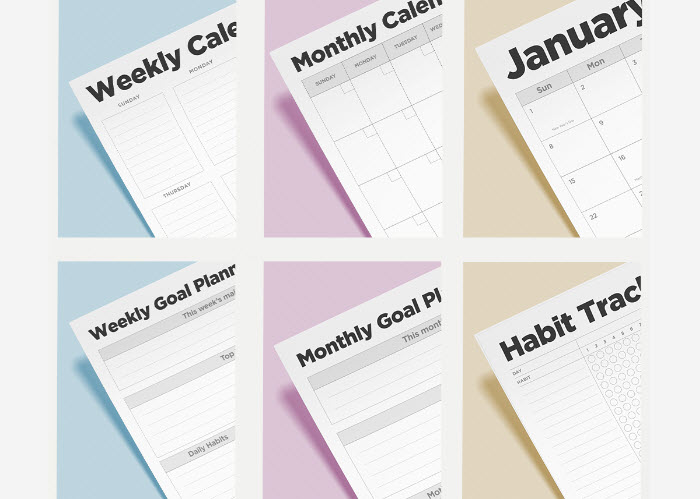




I have just bought two new cartridges. the printer keeps telling me low on ink. what am I to do with that little green arrow
Hi Evelyn,
Try cleaning the corona wire, the small green tab that is a part of the drum unit. Slide this back and forth a few times and return the tab to it’s original position, then reinstall. Sometimes the corona wire can get dirty and cause a faulty connection in the printer.
the bos say the toner will print 12,000 copies. my printer stops and runs out of ink before I get to 200 copies
The page yield for the TN-730 is 1,200 pages and the yield for the TN-760 is 3,000 pages. However, page yield for a toner cartridge is calculated at 5% page coverage, or pages in which 5% of the page is covered with ink. 5% of the page is about the same as printing out a short paragraph or email. So when a cartridge says it prints 1,200 pages it really means it can print 1,200 short emails. If you are printing something more complex, the number of prints you are going to get from a cartridge is going to be much less. You can learn more about how page yield works here: https://www.ldproducts.com/blog/what-is-page-yield/. 200 pages does seem a bit on the low side, but if your prints use a lot of toner, it could make sense.
I am getting a “cannot detect ink cartridge error”after replacing the cartridge with a brand new one
Try putting in the old cartridge to see if it detects that one. Then gently wipe the contacts on your new TN730 cartridge clean (the contacts are under the toner). Make sure the protective film has been removed on the new TN730. Remove the old cartridge and replace with the new one to see if it gets detected this time.
I have a Brother HL L2370 DW printer. How many pages will I get with the starter toner?
Hi Micki,
I was able to find this information on Brother’s website. It looks like the starter cartridge is good for around 700 pages. https://help.brother-usa.com/app/answers/detail/a_id/151386/~/toner-yield-not-as-expected
There is tape on the toner cartridge. What does this do & does it matter if it is removed
I think what you’re referring to is the sealing tape. This tape needs to be removed before you can use your toner cartridge. You pull the tape out from the toner cartridge. It is normal for some toner to escape when you pull it out. https://support.ldproducts.com/hc/en-us/articles/115001609933-Do-I-need-to-remove-any-tape-from-a-new-cartridge-
I installed new toner cartridge TN-730 as per the video and written instructions today 6/7/19. The printer still shows Replace Toner cartridge ?? What did I do now ?? Thank you, John C.
Hi John, if you are still getting the “replace toner cartridge” message, you may need to reset the toner counter. We are actually working on a video for this exact question right now but it won’t be ready for a few weeks. Some Brother printers require a manual reset of the toner in order to start printing with a new cartridge. Once this is reset, you can continue to print without interruption for the full life of the cartridge. Which printer do you own? The reset instructions are slightly different depending on the printer model!
what does the green tab stand for
It’s like the lock to hold your toner cartridge in place.
I am still getting a “Cannot detect” error on a new cartridge. I cleaned the contacts on the new one and tried the old one. The old one still says “Replace toner”. Any other ideas?
I keep getting “NO TONER” even though I have changed it several times and it won’t work tell me what to do I need the printer
Hi Carl,
Try cleaning the contact point on the end of the cartridge with a lint-free cloth. Sometimes fingerprint oil or dust can get on that contact point and cause a faulty reading in the printer. You can also try resetting the toner cartridge (see our video in the article). Hope this helps!