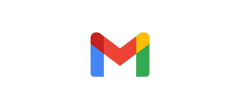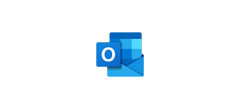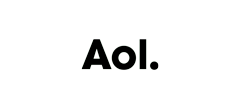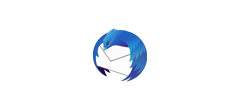How to Add LD Products to Your Address Book
The best way to ensure that you receive all of your money-saving promotional emails as well as helpful product updates is to add LD Products ([email protected]) to your email address book or "Safe Senders List". Click the icon of your email provider below to find the step-by-step directions on how to add LD Products ([email protected]) to your email address book.
Step 1: Open a message from LD Products (It may be in your Spam or Junk Mail folder). Right-click on the name of the preferred sender and select Add to Outlook Contacts.

Step 2: Add any additional information to the contact record and click the Save icon.
Step 3: Gmail notifies you that LD Products is on your Contacts list.
Step 1: Open a message from LD Products (It may be in your Spam or Junk Mail folder). Move your cursor over the sender's email address and select Add to Contacts

Step 2: Enter identification information for LD Products and click Save.

Step 1: Open a message from LD Products (It may be in your Spam or Junk Mail folder). Click Message and select Add Sender to Address Book.

Step 2: You can also right-click the LD Products name and select Add to Address Book.

Step 3: Enter any additional information and click Save.