Firmware Update Tips
If you recently purchased a compatible cartridge from us, your new cartridge has been certified by our ink experts and is ready to start printing.
- For best results with future cartridges, we recommend changing a simple printer setting. Check out our tips below!.
Did you know compatible cartridges work even better when you turn off the firmware update setting on your printer?
It’s true! Turning off these updates ensures your compatible cartridges always work great and prevents firmware updates from interrupting compatible cartridge use.
What is a firmware update?
A firmware update is software relating to your printer’s functionality.
Why should I turn off firmware updates?
Some printer manufacturers try to make it difficult for you to use lower priced compatible cartridges with firmware updates. Updating your firmware may prompt a cartridge problem message on your printer’s display, preventing you from using compatible cartridges. Firmware updates only impact a handful of specific cartridges at a time and the cartridges they do affect are entirely at the whim of the printer manufacturer. Because their selection process is so unpredictable, we've found it's better for our customers to turn off of their firmware updates all together so they remain protected for the life of their printer. Turning off the automatic update setting* on your printer is the best way to protect your cartridges from a future firmware update issue. Doing this stops an update from automatically downloading onto your printer and moving forward, your printer will have to ask you permission before downloading any update. This will let you continue printing with your compatible cartridges uninterrupted and give you complete control over printer updates, not your printer!
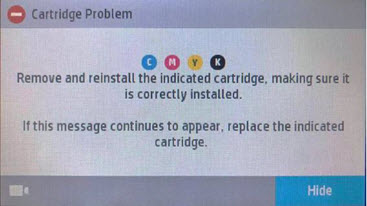
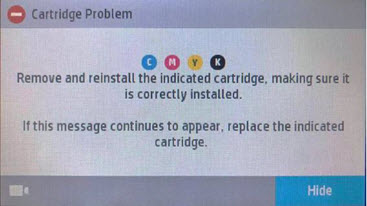
Why do firmware updates affect compatible cartridges?
Your printer and your cartridges need to talk to each other to create a print. When a printer manufacturer introduces a firmware update that doesn’t agree with a particular compatible cartridge that line of communication gets lost. The new printer firmware can’t talk with the cartridge and the printer stops working. After this happens most consumers will see a “cartridge problem” message on their display screen which means their printer has stopped recognizing the compatible cartridges.
How do I turn off firmware updates?
Firmware update settings are usually found under the settings or maintenance menu of your printer. We’ve provided instructions for some popular HP, Epson, Brother, and Canon printer models below but the disabling process may vary depending on what printer you own. If you are having trouble turning off your firmware, please contact our customer service team for further assistance.
Our friendly customer service team is available 6 days a week and we are happy to help!
Phone: 888.321.2552 / Email / Live Chat
Our call center hours are Monday-Friday, 6:00 a.m.-5:00 p.m. PST, and Saturday, 7:00 a.m. – 3:30 p.m. PST.
How to Turn Off Firmware Update on Your HP Printer
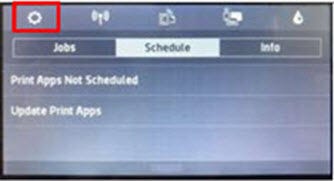
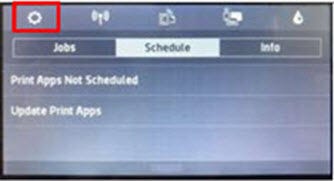
Step 1: Swipe down and then select the setup icon.
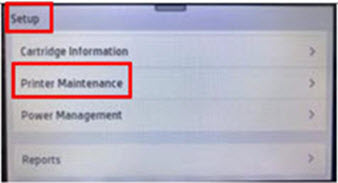
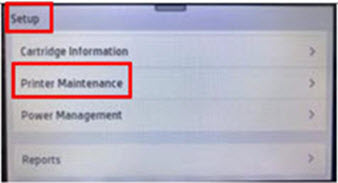
Step 2: Swipe up and then select “Printer Maintenance”
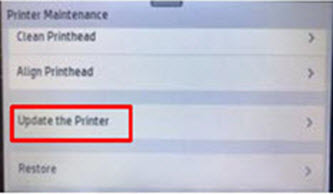
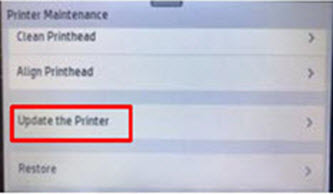
Step 3: Select ”Update the Printer"
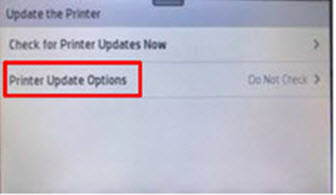
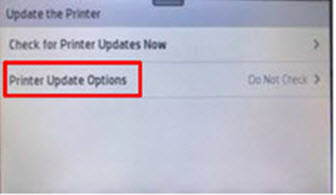
Step 4: Touch ”Printer Update Options"
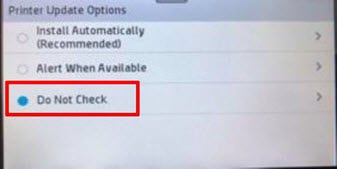
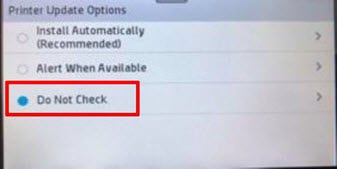
Step 5: Select ”Do Not Check"
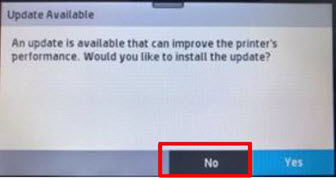
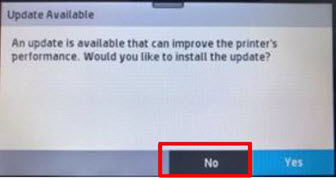
Step 6: Touch ”No" to turn off printer updates
How to Turn Off Firmware Updates on Your Epson Printer
If you are using Windows, you can disable automatic updates by opening up the Epson Software Updater on your desktop.
Step 1: Search for "Epson Software Updater" on the Windows search bar and open up the program
Step 2: Select your printer model from the drop down menu and then select "Auto Update Settings"
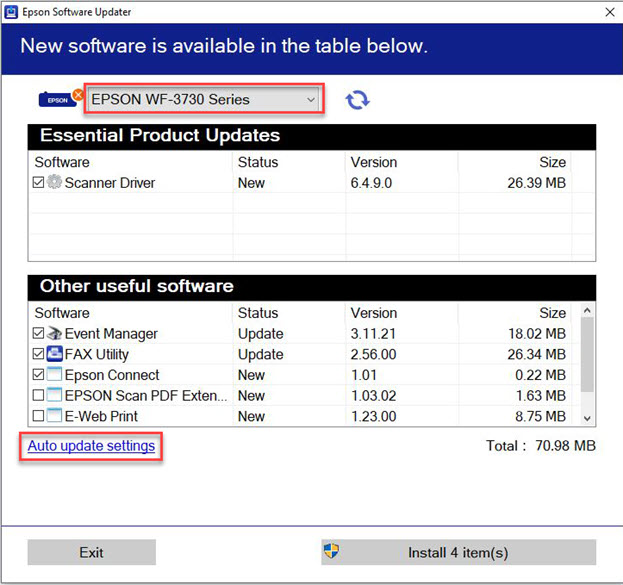
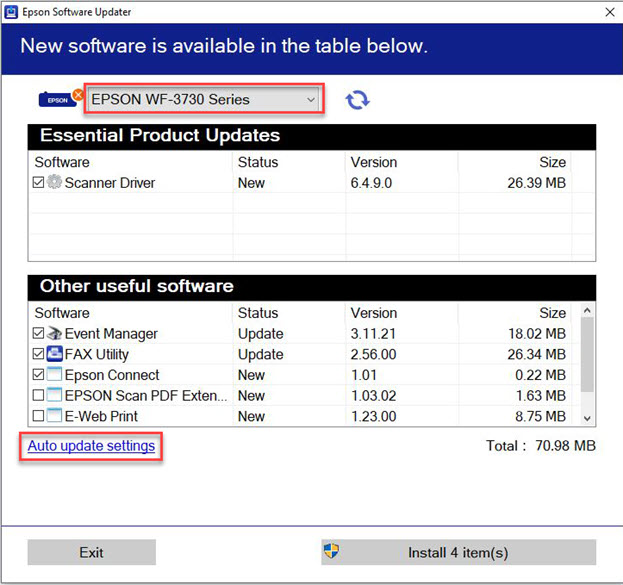
Step 3: Select "Never" under the "Interval to Check" menu. To save your settings and exit, select "OK".
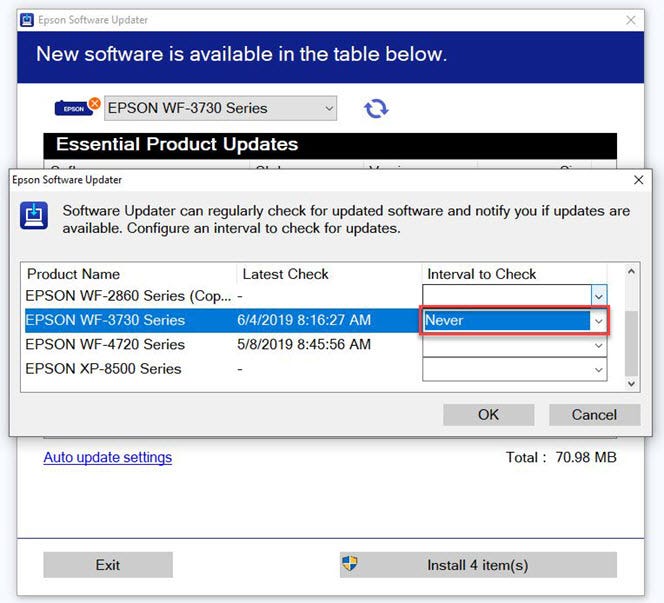
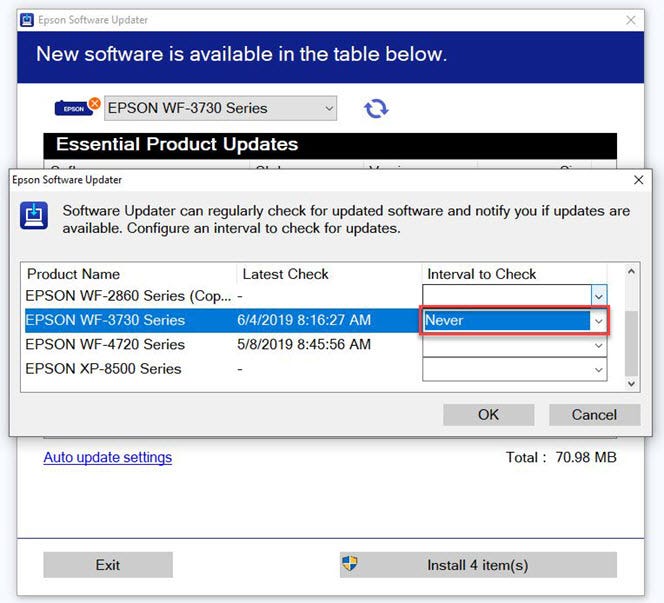
How to Turn Off Firmware Updates on Your Brother Printer
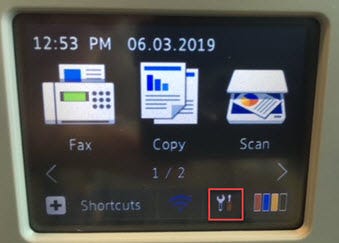
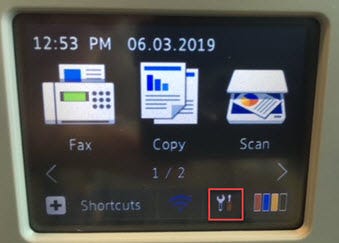
Step 1: Select the tool icon on the printer display.
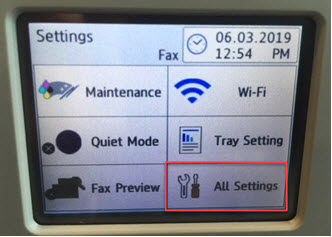
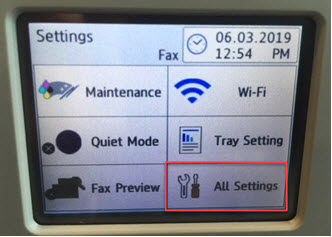
Step 2: Select “All Settings”
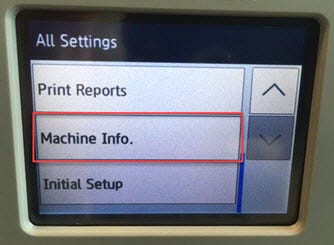
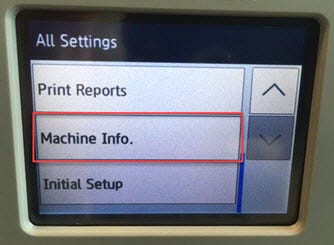
Step 3: Select “Machine Info.”
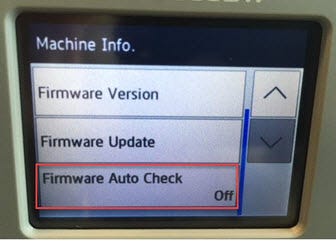
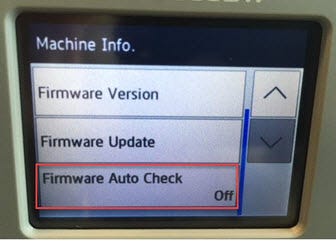
Step 4: Select “Firmware Auto Check”
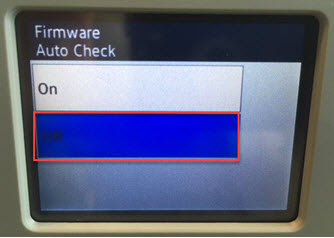
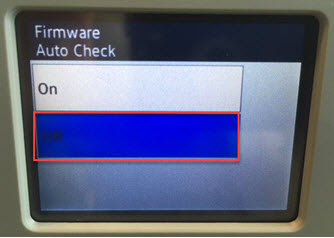
Step 5: Select “Off” to turn off updates"
How to Turn Off Firmware Updates on Your Canon Printer
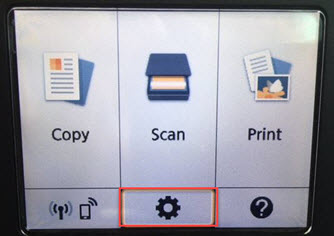
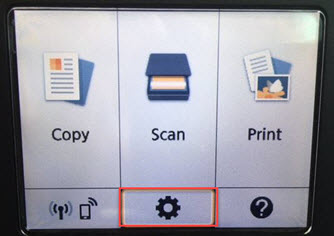
Step 1: Select the “Setup” on the printer display.
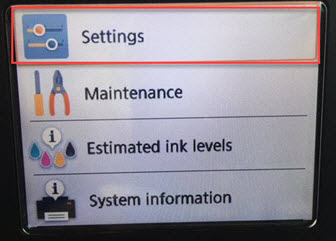
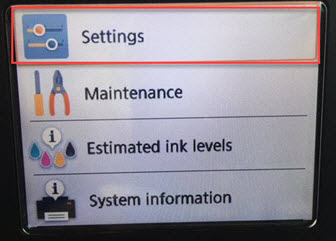
Step 2: Select “Settings”
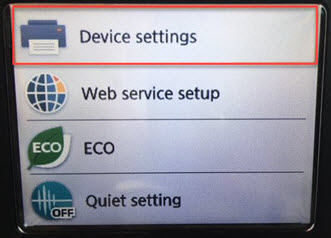
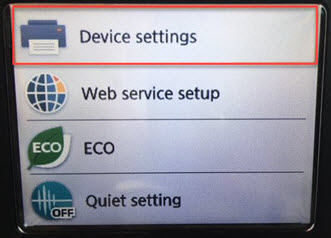
Step 3: Select “Device settings”
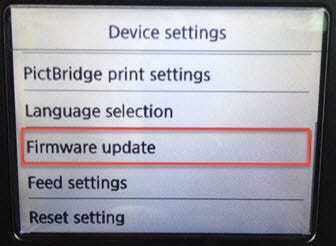
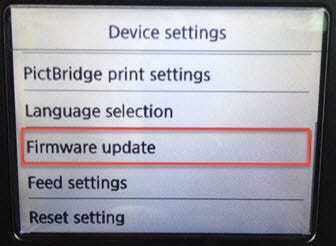
Step 4: Touch “Firmware update”
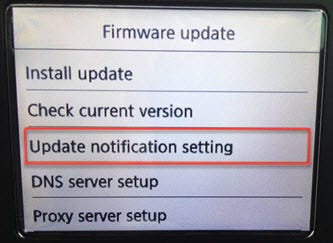
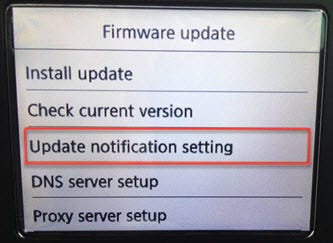
Step 5: Select “Update notification setting”
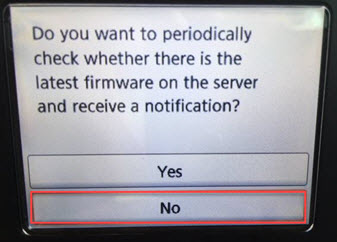
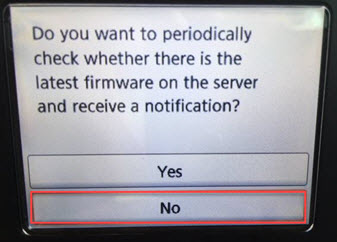
Step 6: Select “No” to turn off firmware updates
*Turning off updates may affect other functionality. Please see your printer support page for more details.
